If you are a blogger or WooCommerce (WordPress based website) website site owner. So you will definitely be familiar with MonsterInsights. Today we’ll get to know the new feature Focus Keywords and TruSEO score tracking of MonsterInsights.
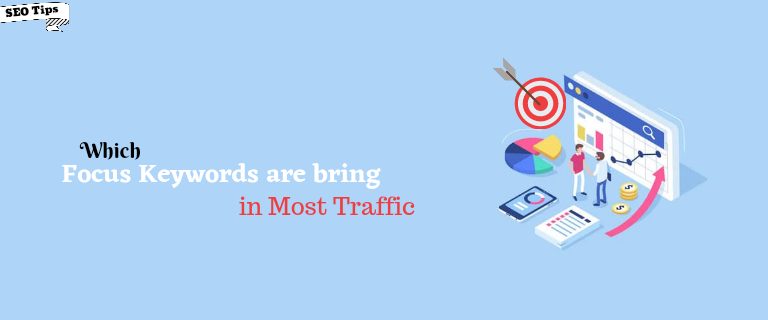
MonsterInsights is a most popular Google Analytics WordPress plugin that can be used tracking on website for:
- Audience Reports helps you to know the visitors in a whole new way. It show you detailed insights such as which country they are from, what are they most interested in, what device they use, gender, age and more.
- Behavior Reports show you how visitors find your website, what words they’re looking for, What dod they click on your site and more.
- Content Reports is able to tell you which content has got more visits, So that you can create more content like this that can get more traffic and conversion.
- Site Speed Reports make it easy for you to track website load speed and get the information you need to improve it.
- Ecommerce Reports show you important store stats like total revenue, average order value, conversion rate, top referral sources, and more (all in one place).
Today, we’re glad to announce of MonsterInsights 7.18 updates. You can easily know how the main tracking scripts loads on your website within this updates.
In addition, this update includes a new integration with the All in One SEO plugin. In which, we’re adding their Focus Keyword and TruSEO score to custom dimensions.
What’s TruSEO
TruSEO is a way for All in One SEO to provide recommendations on how to improve on-page SEO for your content.
TruSEO is classified into two parts so let’s take a look at:
Focus Keyphrase
Focus keywords are an important part of SEO that help optimize your content for that keyword in search results.
When you enter a key phrase in a post or page. All in One SEO check content for that page or post. In addition, It gives you recommendations on how you want to improve your content to make it more relevant to your focus keywords.
You can also add additional keyphrase and see the recommendations for these. You can also find the check list of the keyphrase performed by AIOSEO here.
Page Analysis
It analyzes your content to see if you’ve implemented basic SEO techniques. You can also find list of the page analysis check performed by AIOSEO here.
All In One So displays a score out of 100 to let you know how well the page and post are optimized. The scores combine to your page analysis score and the score for focus keyphrase.
You can easily track your custom data in Google Analytics. With custom dimensions, you can set up your own custom tracking parameter and display it in MonsterInsights dashboard and Google Analytics reports.
How to Set Up Custom Dimensions Tracking
You need to set up custom dimensions both in your WordPress website and Google Analytics account.
To set custom dimensions in WordPress website, we recommend to use MonsterInsights as the best google analytics plugin.
So let’s see the complete set up process step by step:
Install MonsterInsights and Custom Dimension Addon
Setting up custom dimensions can be a bit tricky and time-consuming if you don’t use MonsterInsights.
MonsterInsights Make it easy to set custom dimensions for your WordPress site in just a few clicks. Moreover, you don’t need to touch any line of code to using it.
Firstly, install MonsterInsights on your WordPress website and authenticate properly with your Google Analytics account.
Next, you’ll want to install the Custom Dimension addon.
To install the addon, navigate Insights » Addons page from your WordPress dashboard. Get Dimensions addons here and click Install button under MonsterInsights Custom Dimension addon.

Once the dimension is installed, the Install button will automarically change into Active. By clicking on it active the addon to use.
Add Custom Dimensions in MonsterInsights
Now, you can navigate to Insights » Settings » Conversion. Once there, scroll down to Custom Dimensions area.
Once on this page, click Add New Custom Dimensions button. Now, you can select right dimension type from the dropdown menu.

MonsterInsights allows you to choose from several custom dimension types. See these:
- Logged In
- User ID
- Post Type
- Auther
- Category
- Published at
- Tags
- SEO Score
- Focus Keyword
Here, you can choose any one from the given list as per your requirement. But we want to give you information about focus keywords tracking in this article, so we will select TruSEO Score and focus keywords as the new custom dimension.
As you can see in this image:

Add Custom Dimensions in Google Analytics
Once, you’ve configured selected the custom dimension to tracking All in One SEO focus keyphrase in MonsterInsights. Furthermore, you also have to set these in Google Analytics.
To get started, login to your Google Analytics account and select the property or website for which you want to set custom dimensions.
Next, click on the Admin, which is located in bottom of the left menubar.

Now, under the Property column navigate to Custom Definitions and click on the Custom Dimensions.

On the next screen, click on + New Custom Dimension.

Now, you’ll need to enter a name for your custom dimension and select scope. Simply give a name of the dimension and select Hit in the scope.

Finally, click on Save to save all the settings.
Google Analytics will show you different codes to enter on your website. However, you don’t have to do anything here, just click on Done.
Your new custom dimensions will now ready to use in Google Analytics.

Before leaving the page, make sure that the index number in Analytics matches the ID number in MonsterInsights. If it isn’t, go back to MonsterInsights and replace ID to corresponding number in Google Analytics.
For example, the Most Focused Keywords custom dimension should have both Index and ID 1 or 2.
View Focus Keywords Reports in MonsterInsights
After setting up custom dimensions and matching their ids, you can now view your reports for the most popular AIOSEO focus keywords.
With the help of MonsterInsights, you can get your reports inside the WordPress dashboard. To view your keywords, go to Insights » Reports » Dimensions. Now navigate to the most popular focus keywords reports and you can see AIOSEO keyword phrases that brings in a lot of traffic.

By setting up custom dimensions in WordPress, you can track the performance of your AIOSEO keyphrase with ease.
We hope this article helps you to tracking the most popular keywords on your website which bring more traffic to your website.
Furthermore, if you liked this article, then do share it to your friends on social media platform. And give your feedback or suggestion in the comment box.
You cam also find us on Facebook and Twitter for more helpful another tutorials.


