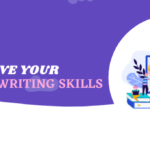What happened to the your email that you sent, recipient doesn’t response yet now. To know all such questions you need to tracking open email and link clicks.

Great news! WP Mail SMTP launches open email and click tracking feature with its new version 2.9. Which make it an even more powerful tool than before.
It’s the best time to grow your business, so you need to track your every email with WP Mail SMTP tool.
If you uses our link to buy WP Mail SMTP then we’ll earn a small amount in the form of commission.
Earlier, we didn’t have such a facility to know what happened to sent your emails.
Before this, nothing was known, but now with the help of WP Mail SMTP, you can know that someone opens your email, clicks on the links amd views any attachment.
Email tracking allows you to know the interest of your visitors to build a good relationship with them.
The purpose of this article is to: Empower your inbox with email tracking to boost email efficiency and productivity.
Before proceeding, let’s know what is email tracking:
What is Email Tracking
Email tracking can have many definitions. But we have tried to tell all of you the definition of email tracking in 2 easiest ways.
According to the first definition: With email tracking you can monitor open emails and clicks for follow-up action with your visitors, customers and partners.
Second definition is: Email tracking is the process of looking into your visitor’s inbox and finding out whether the sent emails are being viewed by visitors. And you can be use these data to make business decisions.
Many tracking software available in the market provide tracking facility on sometime in aggregate (e.g click-through rate)and individual basis.
In fact, WP Mail SMTP is an easy way to track email open rates as well as click-through and attachment link rates. That is especially important for your email marketers business.
The Benefits of Open Email Tracking
There are several important reasons for using tracking emails (e.g open emails and clicks), you can see below.
- It reduces the need for follow-up email, because you already know that users have opened your email.
- If the recipient doesn’t open your email consistently and reply, then you can remove such member from this list. Or you can also cut down how many emails you send them in the future.
- If any recipient opens your email several times in single day, they’re likely to be interested in what , you’re emailing them about.
The Benefits of its for Business Purpose
Emails are one of the best and most comprehensive ways to grow your business. Email marketing yields an average ROI (return on investment) of 4300%.
Unfortunately, there can be many reasons why you are not seeing the return on your investment. One of the reasons could also be that your email might not be reaching their inbox. And you won’t realize until you track them.
Email ROI are about 100% deliverability. You need to find out If your emails is getting bounced by recipient’s email or if they’re getting marked as spam.
Email tracking plays an important role if you make smart business decisions. Because, every expert has been using it, this is the reason that they are make more successful comparison you.
An email tracking tells you a lot about your recipients like when the email is opened, how many times it is opened and what content they engage with.
As a result, it gives you a better chance of personalize your response and optimizing your email campaign cadence.
How to Set Up Email Tracking in WordPress
Once, you make the right decisions about email tracking, everything becomes very easy.
Follow these steps to track your open email and clicks in WordPress:
- Install WP Mail SMTP Pro
- Choose email provider
- Setting email tracking in WordPress
If you already have WP Mail SMTP Pro installed then you can skip this and go directly to enable email tracking section.
1. Install WP Mail SMTP Pro
To track your WordPress emails, you’ll need the WP Mail SMTP Pro license or higher before set up email tracking in your WordPress.
The Pro version includes an email logging system that works like a ‘sent‘ folder for WordPress emails. And lets you optionally the save content and attachments.
If you are unable to complete the setup process the Elite License is better option, because it includes White Glove Setup. This means that an expert from WP Mail SMTP support team will setup SMTP.com or Mailgun for your site.
If you’re ready to install WP Mail SMTP by yourself, then create an account on WP Mail SMTP official site. If you’ve already an account on SMTP the login.
After login your WP Mail SMTP account, click on Download WP Mail SMTP button and save it on your computer.
Now, open your WordPress dashboard and go to Plugin » Add Plugin from left menu.
Next, click the Upload Plugin button at top of the screen.

Click on Choose Plugin button to select the plugin zip file from your computer that you just downloaded. Then click Install Now to install it.

Once the plugin is installed and activated, a page of the Set Up Wizard will open that you need to configure.
Now, it’s turn to choose the email provider for your WordPress site.
2. Choose an Email Provider
Now, it’s your turn to choose the email provider. However, you need an email service provider that has the ability to track open emails and clicks.
Let’s click on Let’s Get Started to see the options.

WP Email SMTP will display a list of supported email providers in the plugin.
Before choosing one here, let’s define what we mean by email tracking so that we can make the right choice.
WP Mail SMTP supports two different types of email tracking for your sent emails:
- Delivery status tracking tell you if email was sent successfully. Which you are able to track easily with SMTP.com, Sendinblue and Mailgun.
- Open and click tracking tells you if your email are being opened and the link being clicked.
Now you understand your email tracking needs very well. Keeping this in mind, SMTP.com, Sendinblue and Mailgun would be the best choice.
You can choose from any of the three options we have suggested.
After completing the setup wizard, we’re ready to turn on open and click tracking.
3. Setting Email Tracking in WordPress
Almost most of the work has been done with the WP Mail SMTP configuration.
Now, the plugin will automatically add a tiny tracking pixel to every HTML mail send from WordPress.
Now all we have to do is enable the tracking pixel in the plugin. You can enable click tracking, open email tracking, or both.
To start, navigate WP Mail SMTP » Settings from WordPress dashboard.

Next, click on the Email Log tab at top of settings screen to open your email logging settings.

Firstly, i’ll make sure Enable Log is checked, if it’s not then click on checkbox to enable it.

This option will keep a record of the basic details about email. This means that the header information will be stored in your WordPress database.
Furthermore, you can also see more email log option here. You can turn on one or both of these depending on what you want to track:
- Tracking Open Email Lets you know that your emails have been opened on webmail or email client.
- Click link tracking turns every web link into a trackable link.

Now almost all configuration of email tracking tool is done.
Just below these settings are some other settings that you should enable to get the best information possible.
These settings are:
- Log Email Content
- Save Attachments
- Log Retention Period
Now all your email tracking process has been completed successfully click on Save Settings tab to save all these settings.
So, let’s test further:
4. Tracking Email Analytics in WordPress
Once, you’ve completed all the settings for email tracking, it should be ensured that it is working properly or not.
To understand how does it work, you can send a HTML test email from WP Mail SMTP. Or fill out your contact form. When you receive an email, open it in the Email application.
So, let’s check out Open and Click Analytics in WordPress:
See Opens and Clicks in Email Log
You can view click and open email analytics from the Email Log page.
To view email log report, nevigate WP Mail SMTP » Email Log from your WordPress dashboard.
In email overview page, there’re two new columns will appear for open and click tracking.

This awesome pro features will let you easily see if your email are getting engagement.
In addition, we can trying to to open any email log in its own window to see email tracking information.
It’s one of the most convenient way to get all the information regarding email.
Everything will appear in the screen in the way listing on the right side as you can be view in the image below:

Note, the Status: Delivered will be shown in the log details section on the right side of the screen which will be also marked with green color.
Export Email Open and Click Data from WordPress
Finally, WP Mail SMTP has awesome features that you allow to analyze your opens email and clicks in third party software.
You need to export the email log data before you can analyze these data.
To export email log, go to WP Mail SMTP » Tools from your WordPress dashboard.
Now, click the Email Log tab at the top of the Tools screen to exort data.
So, you’ll want to choose CSV and XLSX format under Export Type.
Now scroll down and tick the checkbox Open and click option and finally click on download to complete all process.
When open the email logs export file in excel they will see that there will be each column of open and click report.
I hope this article will help you track email opens and clicks. You might also like to check out our articles on the fix email issues with WP Mail SMTP.
How did you like this article of ours, do tell in the comment box below. Furthermore, even if you have any questions or suggestions, tell us we’ll definitely try to reach you.
In addition, you can also find us on facebook and twitter for other helpful articles.