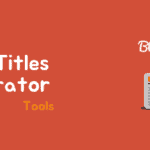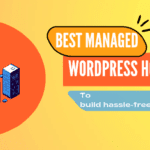Google launched a new service name as Search Console Insights that helps site owners to know more about their audience.
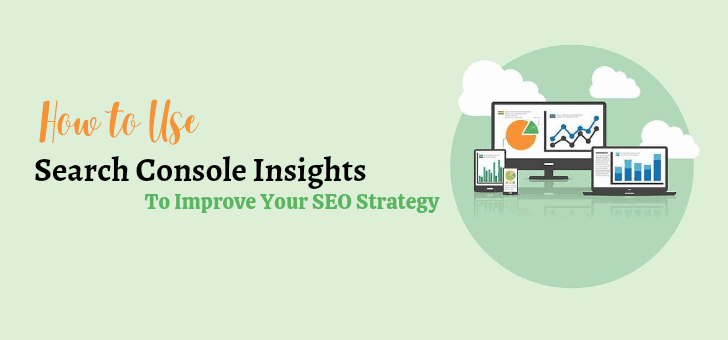
It is designed for a better experience for content creators and publishers by helping them understand how their content is performing. This new experience (search console insights) is powered by Google Search Console and Google Analytics data.
Search Console Insights is a powerful tool for publishers and creators. It can be used by anyone who is verified with the Google Search Console property.
What is Search Console Insights?
Search Console Insights are an alternative advanced way to view your site’s organic data. This platform is specifically useful for site owners and publishers.
Google describes Search Console Insights as a way to provide content creators with the data they need to make informed decisions to improve their content.
Insights make it easy to get tanging information about the performance and trends of all those pieces. For all this information, you don’t need to make an additional setup. Just live with your Google console settings.
Its goal is to make it easy for the subsite site owner to track their website performance.
Search Console Insights can help a creator and website owner such as:
- What is your best-performing content?
- How do people find your content across the web?
- Which of your articles refer the user to access your content and website?
In addition, there are also many other important factors of use that are necessary for a creator and publisher to track.
How to Access Search Console Insights?
It’s really easy to get started with Google Search Console Insights. There are several ways to set it up:
- Click here to go search the console page directly.
- Select Search Console Insights from top of your Google Console overview screen.
Shown is below where you can access insights within Google Search Console. Whichever property you select from the top left, it will report its insights.
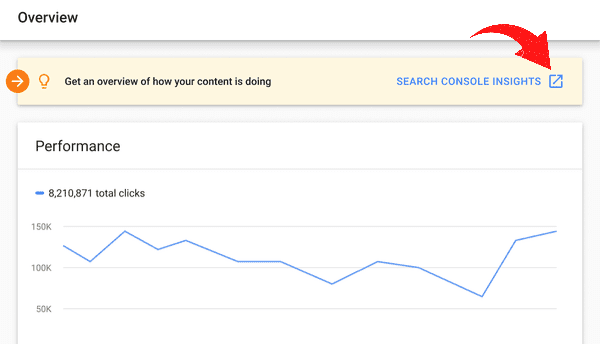
To access Insights from your iOS Google app, you can choose Search Console Insights from your account dropdown menu account.
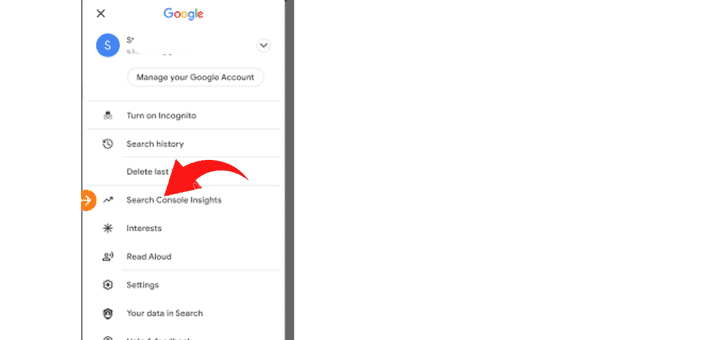
From there, you will be brought to the Google Insights overview screen.
It is possible that your insight will not show all the data it can. If so, this message will appear at the bottom of your overview screen.
The main reason for appearing for this missing data message is that you have not linked your Google Search Console property to your Google Analytics property.
You can still access Insights if you don’t use Google Analytics. However, your data stream will be limited.
You need to associate your two accounts (Google search console and Google Analytics) to get the full experience on Google Insights.
Associate your Account Google Console with Analytics
To create an associate you need to:
- Visit the Google Search Console Associate setting page.
- Select the relevant Google Analytics Property from the sidebar dropdown.
- Click on the Associate button.
Once you’ve successfully set up the association, your Google Analytics account will appear in the Associated list like this:
If Search Console Insights property, Google Analytics UA and Google Analytics 4 are both associated with the property, Insights will only show UA property data.
If you would like to see Google Analytics 4 property data instead, delete your UA association. Note that this will disable the Search Console reports in your Google Analytics UA Property. You can undo the change by associating the property again.
But you can still use Search Console Insights even if you don’t use Google Analytics. But Insights is a big difference between full access and limited access.
Search Console Insights Reports
Search Console Insights dashboards are very simple and user-friendly. It presents data in a straightforward and easy-to-understand manner that lets you find important data without having to filter for it or get an advanced degree in SEO Analytics.
Relevant data for your entire site is displayed in the main dashboard. For specific data for each page, you can select any page that appears in the “Recent content” or “Most popular content” section.
Below is each section that appears in Search Console Insights.:
Page Views
The report begins with an overview of your site that highlights high-performing pages.
In first session of this report, you will see the your page’s view report over the last 28 days. And at the same time you are also able to see here the average time spent on the page by the visitor during that period.
Shows the overall percentage increase in the same session as compared to the previous period. In addition, you can view the pageview count for a specific date by selecting any point on the graph.
View Your New Content
The next section is Your New Content, here you can see the content and pages that you have published within the last 28 days.
This section will be blank if you haven’t published any new content and pages within that time (last 28 days).
Most Popular Content
The end of the Overview section shows the Most Popular Content of your site.
Here, you’ll be shown the 15 best-performing pages on your site over the last 28 days listed.
Here, you can see the average time spent on each page as well as preview top search queries driving people to that page from Google search engine results (SERP).
If you click on an item from here, you will be provided with detailed information specific to that page related to the “How people find you” sections.
Top Traffic Channel
“How people find you” comes in the second category after the Overview in Insights. Its first section contains a chart of your site’s top traffic channels.
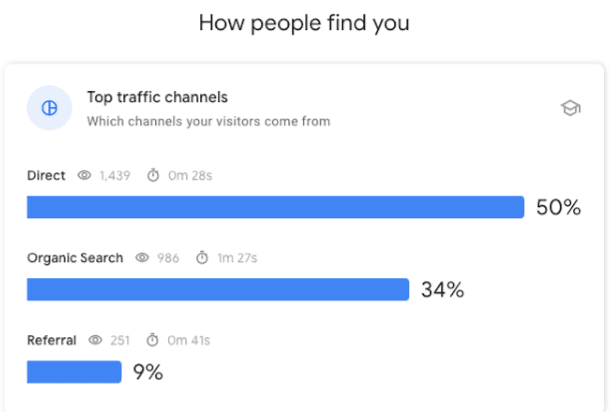
There are three main possible channels provided below as:
- Direct traffic: Direct traffic is the amount of web traffic users click a direct link to visit your site. For example, traffic other than link clicks from search engines, social media or other sites.
- Organic: Traffic coming from search engines like Google, Yahoo and Bing.
- Referral: Traffic of people coming by clicking on the links found on other site.
Google Search
This section shows the top 50 queries that lead to your site from Google’s search engines. The number of clicks for that keyword in Google SERP also shows here.
Additionally, the average rank position for each keyword can also be seen.
By default this list shows “Most Searched Queries”. If you toggle on dropdown you can switch to the most trending queries. Which search queries grew the most by clicks current vs the last 28 days.
Referral Links
Here we see our site’s referral link analysis. By default, it shows your top referral links from other sites.
You can switch to the list of latest referring links over last 28 days by choosing dropdown.
Final Thoughts
If you are using Google Search Console and are not able to utilize its full potential. This means that you are not optimizing your SEO strategy, SEO constantly changing and new technologies are emerging.
By using Search Console Insights, you can discover the best ways for online marketing to optimize your SEO strategy and market your business effectively.
There are many paid SEO tools available in the market and you might be using it to learn how to improve search engine ranking.
So it’s a free and newest trending option to track the performance of your site that help to make decisions to improve website rank.
I hope this article helps you to improve your website’s SEO strategy. You can checkout one more helpful article how to use Semrush 7-day free trial.