If you’re a businesses and content creator, it is important to track lead source in Google Analytics. There are many different channels that users use to visit your site.
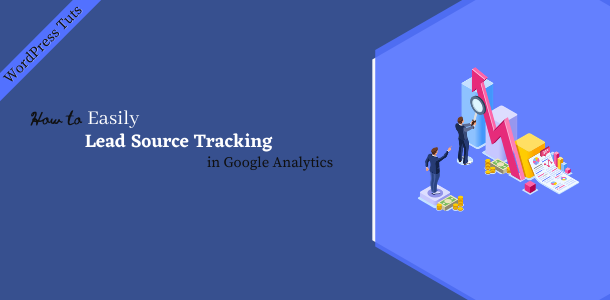
By tracking, you can identify the paying customer for your product. Furthermore, you’re able to see where they come from and you can also exactly see traffic source for your specific page and marketing campaigns and measure how people find your website.
Many marketers believe that drive more leads can help them generate more sales and revenue. But according to experts, increasing the size of your email list should be your top priority.
In this article, we’ll show you how to use lead source tracking in Google Analytics, then let’s go to start.
What’s Lead Tracking
Lead tracking is the process of determining the source of a lead. It actively monitor that where are leads in sales and Funnel marketing. The important thing is that a lead tracking helps marketers know how close the leads are to sales.
In a simple word, As the name suggests, lead tracking is a process that allows business to monitor of lead activity along the path-to-sale.
Many marketers spend thousands of dollars in vain for this. It helps the marketer to right decide about the marketer’s invest. That is to say, they are able to invest in marketing with the right budget.
Most people are already familiar with the lead tracking concept. But for sake of clarity, we will see how it works.
How to Lead Tracking in Google Analytics
Google Analytics is the most widely used analytics application for website. It is used by more than half the site on the Internet. The ability to track actions is one of its powerful features that users take from your website.
This is the “goals” features. This means that you can see those parts of traffic that have done some action on your website.
Let’s see how to set up a Goal conversion for form submission:
How to Set Up Goals in Google Analytics?
Now, you can easily set up goals in Google Analytics following these steps:
- Step 1. Sign in to your Google Analytics account and select the website for which you’d like to create new goal.
- Step 2. click on Admin from the left hand panel. Now you go to the view column and click on the Goals.

- To create new goal as form conversion, click on +New Goal.

- Now, you will be asked to enter the details of your goal. You can enter a suitable name and choose right goals type.
Which Goal you can Set in Google Analytics
You will see four goals types in Google Analytics. They are:
- Destination: You can choose this type of goal then. When you want treat pageview and screen view as a conversion.
- Duration: You measure the time spent by a user on your web page as a conversion to assess engagement.
- Pages/Screens per session: This is another way to measure user engagement. You can use this method here to measure number of page views per session as a conversion.
- Events: You can treat user interactions like button click, video play, form submission and eBook download as a conversion under this option.
Let’s specific name of your goal as submit content, and choose the Event type.

Once you’ve selected the event as your option, click the Continue button and proceed.
Now, you’ll be asked to enter the event conditions as the Goal details. Here you can see the Category, Action, Label and Value as your options.
You can enter these options according to yourself, see the image below as an example:

However, the value option can also be left blank. Furthermore, values can also be kept if required. For example, If you’re setting up the goal for tracking e-commerce transactions. You can specify goal value to measure the revenue each transaction generates.
You can also on the verify this goal link, if you want to measure how often this goal would have converted on your data form past 7-day.
Now, click on Save button.
You’ve successfully created a goal in Google Analytics.
How to Monitoring Tracking Events in WordPress
MonsterInsights Simplifies the whole process of using Google Analytics in WordPress. So anyone can easily set up google analytics and configure advanced tracking such as events and transactions in WordPress.
To get started, first of all you have to install Monsterinsights on your site and connect your site with Google Analytics account. Check out our article on how to install Monsterinsights in WordPress.
Once MonsterInsights is installed, you will need to install ecommerce add on inside MonsterInsights.
eCommerce Tracking in WordPress
MonsterInsights ecommerce Tracking helps you to do all the necessary data tracking on your woocommerce or digital store. These ecommerce reports will show a total click Add to Cart button clicks, Remove from the Cart clicks and total Buy clicks button on your online store.
To view eCommerce report, navigate Insights » Settings and click on eCommerce tab on the top menu.
Now, you’ll first need to enable Use enhanced eCommerce option on your site. After that enable WooCommerce and Easy Digital Downloads.
You’ve done.
Now, you can view your ecommerce reports by navigate Insights » Reports » eCommerce.

As you scroll down, you will see how many times was clicked on the Add to Cart and also Remove from the Cart.

Tracking Affiliate Links in WordPress
MonsterInsights makes it easy to track affiliate links in WordPress. If you’re already using the ThirstyAffiliates to manage your affiliate links, you don’t need to configure anything to tracking your affiliate link.
MonsterInsights will automatically detect your affiliate links and start tracking them. It doesn’t matter which prefix you use for your affiliate link, it automatically configures all the best settings.
Now, you can see your affiliate link report by going to Insights » Reports » Publisher from your WordPress dashboard.

To see more reports in Google Analytics, click the View All Affiliate Link Report.
One of the best advantages of the lead source is that you get the best channels to promote your campaign.
You can see the channels such as facebook, twitter, banner ad for your campaigns which marketing channel drives the most form submission.
The best way to find out is to set up lead source tracking on your website. Once you identified the most profitable channel to promote your campaign, then you can use the marketing budget accordingly to yield the best results.
We hope this article helped you to learn how to lead source tracking in Google Analytics for your WordPress site.
You might also want to check out our guide on how to easily form conversion tracking in Google Analytics.
Now, are you ready to try the best Google Analytics for your WordPress site? Get started with MonsterInsights Pro today! Enjoy advanced tracking features and a 14-day money back guarantee.
How did you like this article, tell us through the comments. Furthermore, you can also find us on Twitter and Facebook to read more important articles.


