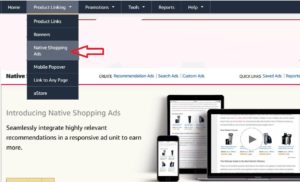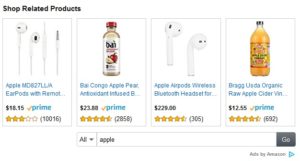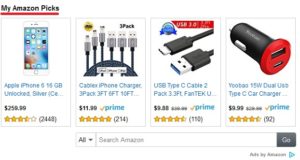In this guide, i will share you everything that will help you understand how to use native advertising.
Amazon is always testing for new ways for those who want to earn money by working on the Amazon Association.
Place Amazon Native Ads on Your Site:
If you do not have an Amazon Associate account, then you first create an account in Amazon Associate.
- Recommendation Ads
- Search ads
- Custom ads
Recommendation Ads:
Search Ads:
In a search ad, you’ll set a default search term and related products will show up in the ad unit. Readers can, however, change the search term to anything they’d like to search for on Amazon.
This option gives you a little control over the ad but also leaves it open for readers. If you are writing a review about a product, for example, search ads allow readers to see more options if they aren’t interested in the exact product your post is about.
Custom Ads:
If you talk about multiple products in your content, a custom ad at the end of the post is a great way to round up every item mentioned in one neat place for your readers.
If your page is about Fitness machines you should choose Fitness machines as your default category, because Related ads will most likely show Fitness machines but it will probably show some Fitness books or DVD-s too, and they cost only 1-10$.