Are you curious to know which keyboard people are using to get your website. If you really want to know, I will recommend you to use Google Search Console.
Because it is a free and reliable tool. Google search console helps you track the keyword that people are using to get your website in Google search.
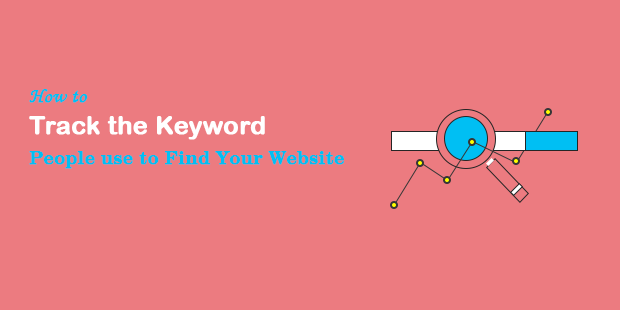
To track these keywords, you may need to have a Google Console account login again and again. If you have a WordPress website, you can avoid repeated logging by using the MonsterInsights plugin.
In WordPress, MonsterInsights help you to connect Google Analytics to your Google Console account. After which you will be able to see all the keywords on the WordPress dashboard. However, you have to install Google Analytics stats on the WordPress dashboard.
For more details see our guide on how to google analytics stats on WordPress Dashboard.
In this article, you will know which keywords are being used by people to search your website in Google Search. Furthermore, you will be able to see many more reports regarding the search console.
Importance of Keyword Tracking
Tracking keywords are one of the important factors to know your website stats. In this section of the article, we have made a detailed mention about the importance of tracking keywords.
When you know which of your keywords from the search engine is sending organic traffic. So you can do a lot for better performance of those keywords. In addition, you can test what role targeted keywords play in helping your site achieve the desired rank. And whether your efforts for SEO are going well or not.
If your keywords are successful in getting your website ranked in search engine, then this is a good sign for you in terms of SEO. Furthermore, if your keywords are unsuccessful in doing this, then here you need to take some special steps for those keywords.
By tracking keywords, you can develop a strategy that will help those keywords to be ranked first in the search engine. And you will be able to improve the seo of your website.
How to Track the keyword People Use to Find Your Website
Google Search Console is a free marketing tool and is also a good option for people who want to get their website in Google search.
Google Console is a Google product that allows all the website’s performance monitoring with keyword track. Furthermore, it also helps in fixing crawl issues.
However, there are three easy and popular ways to track your website’s keywords. These three ways are:
- In WordPress Dashboard by MonsterInsights
- By using Google Search Console
- By using Google Analytics
These three methods are correct and easy to use. Using the MonsterInsights plugin you can get Keyword on the WordPress dashboard. In addition, to use the other two methods, login will be required on Google Console and Google Analytics.
View Your Website’s Keyword on your WordPress Dashboard
Before starting this, you need to install the MonsterInsights plugin on your WordPress website and connect it with a Google Analytics account.
- See our guide to learn how to install a WordPress plugin.
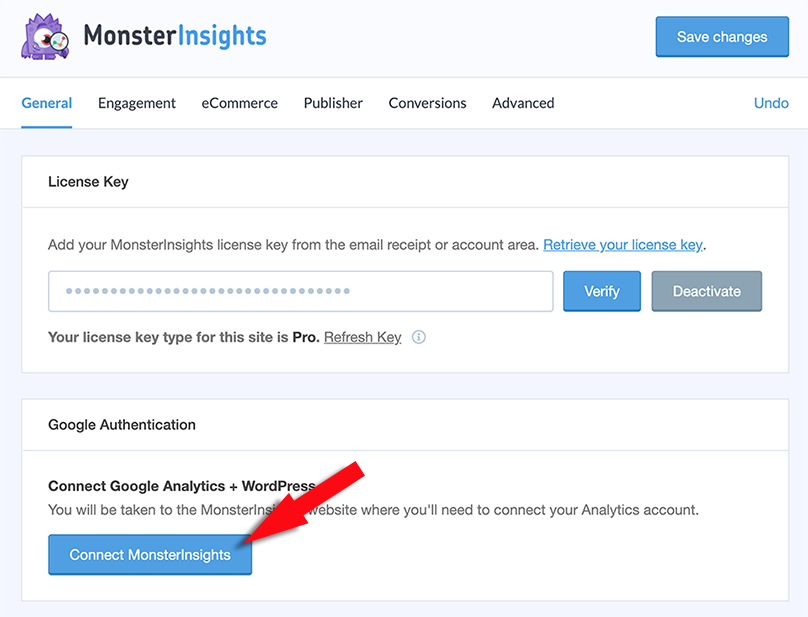
Note: Google search console features are not available on Basic plans of MonsterInsights. To use it you must have a plus plan of at least MonsterInsights.
To view the Google Search Console report on the dashboard of your WordPress website, you must connect and verify your website with the Google Console. You can use Google Analytics account to connect your website to Google console.
Once your website is connected to Google Console, you can see the top 50 search terms of your website in your MonsterInsights report.
To see the search keyword for your website, you need to go to the Insights » Reports menu on your WordPress dashboard. Now, here you will be able to see analytics overview report. Click on the Search Console tab above. Now the top 50 search terms of your website will be displayed on your screen. Which are used by people to get your website.
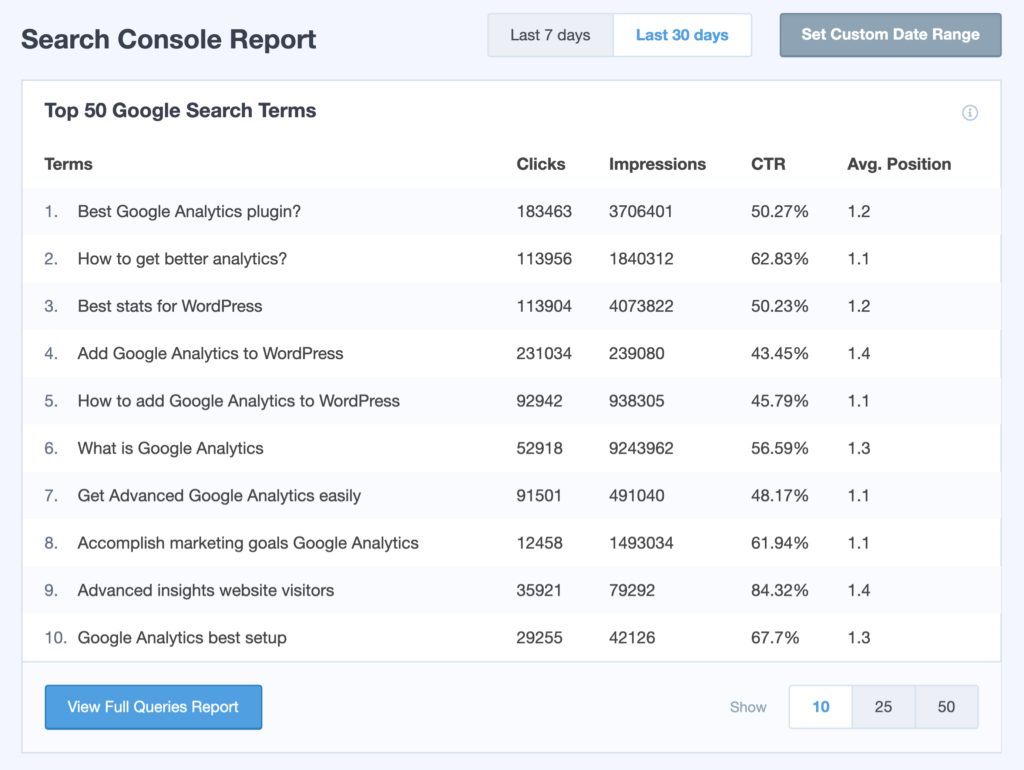
Here you are able to see the number of clicks, impressions, click-through-rate and average position for each search term.
Furthermore, to see full report of your website, click on “View Full Queries Report button”. This will redirect you to the Google Analytics website and open Acquisitions » Search Console » Queries menu.
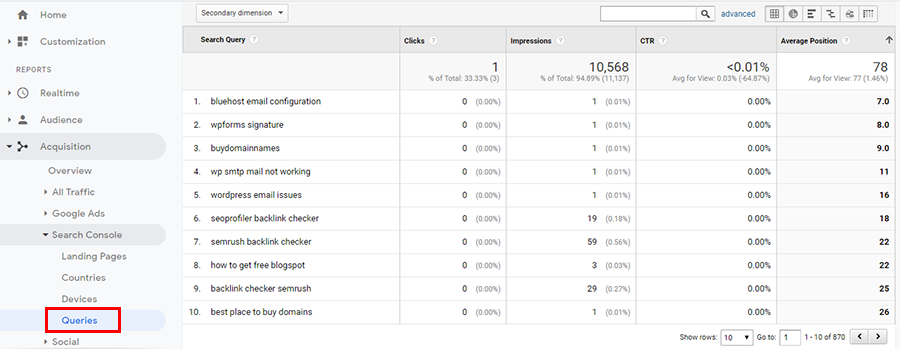
Before MonsterInsights: You should have complete knowledge of installing Google Analytics, adding event tracking, configuring ecommerce tracking, etc. Or you may have to appoint developers for this. Apart from all this, it will take at least a week to do so.
MonsterInsights makes it effortless to setup Google Analytics in WordPress. Just install the plugin and enable the features you want to see with just a few clicks, no coding needed.
Track Keyword by Using Google Search Console
To see the keywords of your website in the Search Console, first you have to login to your search console account with your Google account. Next, you select the websites for which you want to see keywords.
Now, the dashboard of that website will open on your screen. Where the overview will appear on the entire website. Click on the Performance menu on the left side. Now, a list of all the keywords for your website will be display in front of you.
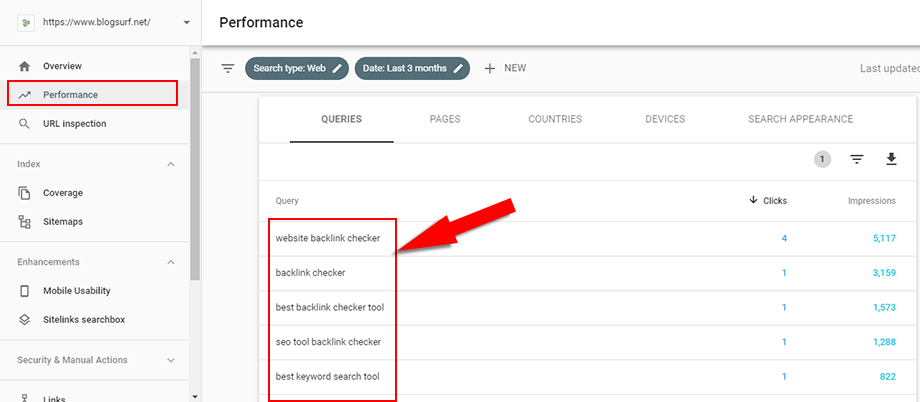
These are all keywords. Which people are using to find your website in the search engine.
Google Search Console are a free SEO tool. Which people use to see the their website’s performance in the search engine. It provides you all the important information related to Google search engine. Furthermore, which is enough for you to explain how far your website is from achieving first position in Google search results.
See Keyword in Google Analytics
Google Analytics is a great tool. When we connect it to Google Search Console, it can actually work better. Specially, to see keywords in Google Analytics, I would recommend combining it with Google Webmaster Tools.
Before viewing keywords in your Google Analytics account, follow some steps below to connect Google Search Console to Google Analytics:
First, login to Google Analytics account and click Admin and then go to Property Settings.
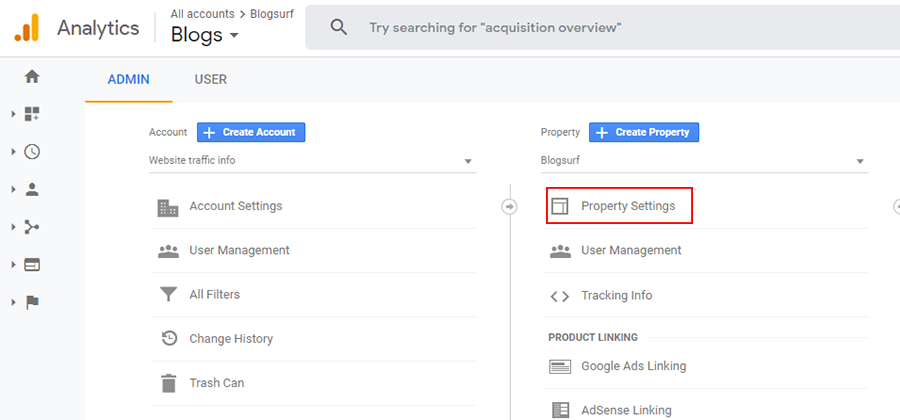
In Property Settings, scroll until you see the Adjust Search Console button.
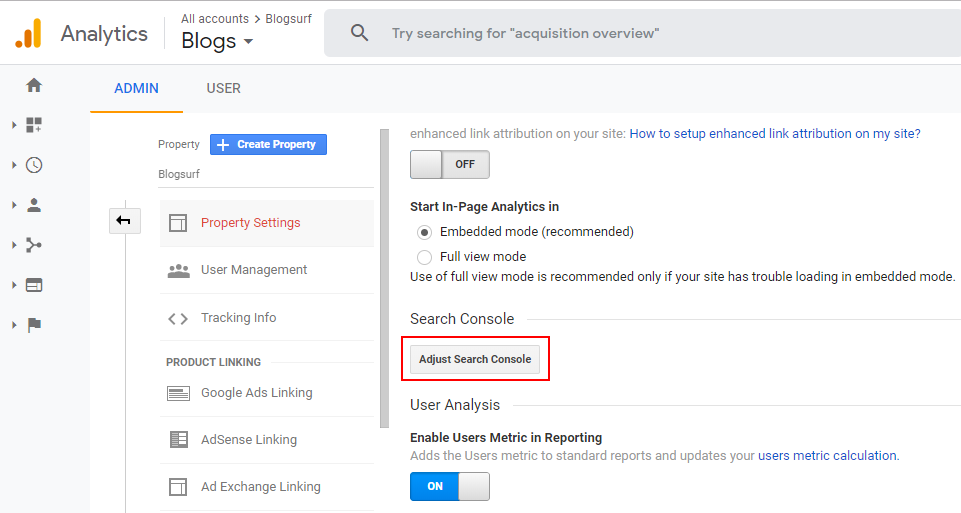
Now, you will see a screen of search console settings, click on the Edit link to add your website.
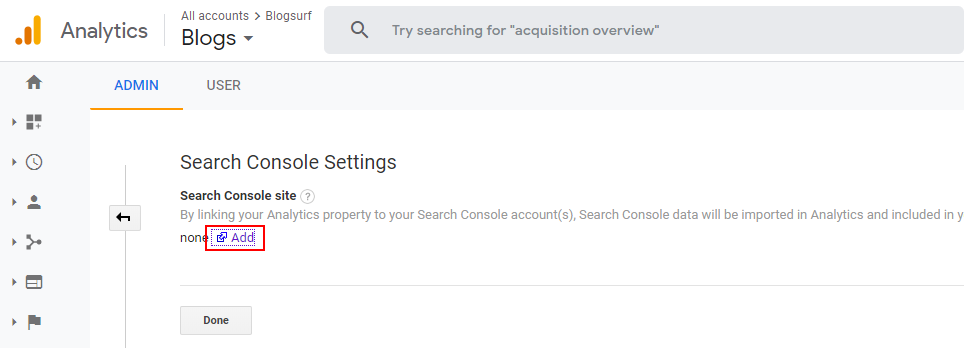
Next, you will go to the Enable Search Console Data in Analytics page. Now, you click on the Add a Site to Search Console button.
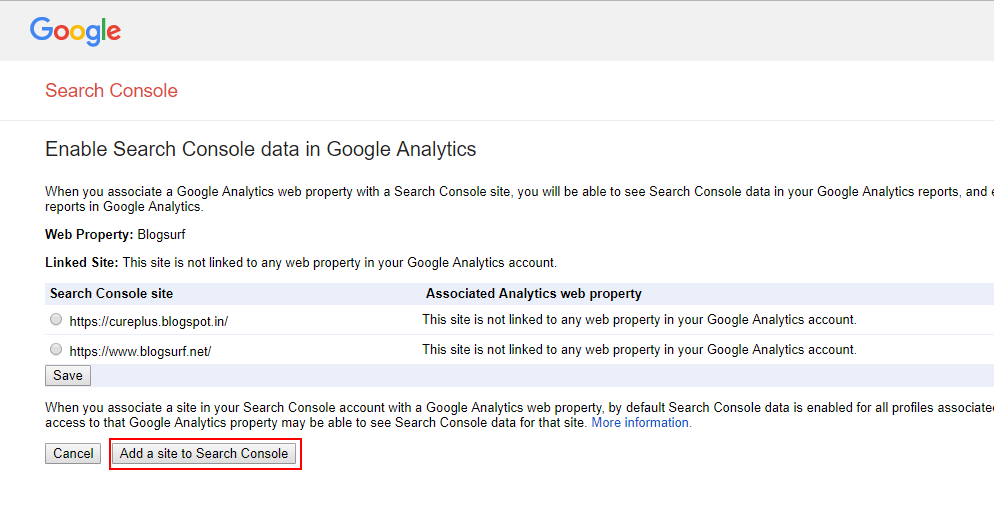
Search consoles have been successfully connected to Google Analytics account. Now, your Google Analytics account is able to show search keywords of your website.
Finally, to see the keyword of your website go to Acquisitions » Search Console » Queries. Here, you can see the clicks, impressions, CTR and average position for each keyword.
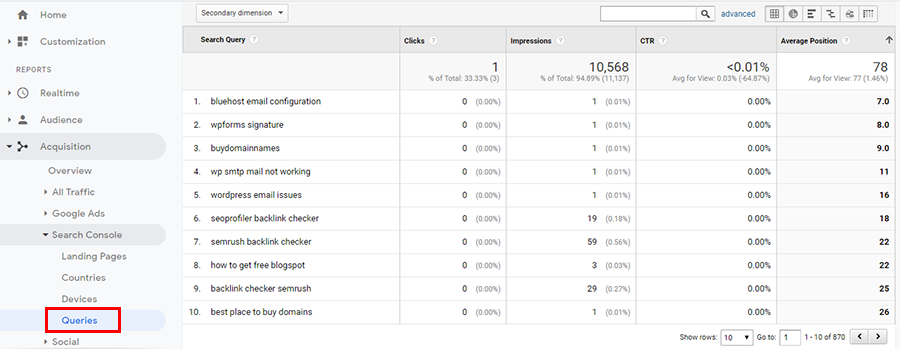
We hope the article help you to track the keyword people use to find your website. Furthermore, if you likes this article, then you must follow us on Facebook, Twitter and LinkedIn.


