Would you like to add contact form on your WordPress site. As a website owner, you are the easiest way to connect with your reader. Today you will learn how to create WordPress contact form with the help of WPForms in this article.

Importance of Contact Form to Your WordPress Website
These are common questions for beginners as to why a website needs a Contact Form. In addition, they are more confused to provide Contact Form or email address on their website.
We will stop you from providing an email address on your website. And recommend to building Contact Form. However, some beginners afraid that they will need to know the code to link the website to the Contact Form. But the truth is that you don’t need any code knowledge.
We have given you the benefits of some contact form below to answer all the questions regarding the Contact Form.
So let’s know those benefits:
- Spam protect: You protect your email address, because your contact form does not display your email address. Therefore, spammers will not be able to steal your email address.
- Convenience: You can provide more convenience to your visitors. Whenever your visitors want to communicate with you, they will be able to connect with them through the contact form available in their website without searching email addresses.
- Information: When you are emailing, you aren’t able to get all the information that you need. With the contact form you can find all the information you are looking for such as email address, phone no. etc.
After knowing about the importance of contact form, let us know about the best contact form plugin selection.
Challenge to Choose the Best Contact Form Plugin.
The first things you need to create a contact form, that is to choose a WordPress Contact Form Plugin.
There are many free and paid Contact Form Plugins for WordPress websites in the market. You can choose the best Contact Form WordPress plugin. After we used several plugins to find the best contact form, we found WPForms to be the best plugin.
We have shown the main factors of the use of WPForms in the following short:
- WPForms is the most beginner friendly WordPress contact form plugin in the market. Because, every beginners can easily create a contact form for their WordPress website using its drag & drop builder.
- WPForms lite is absolutely free and can be use it to create simple Contact Forms.
- When you want to create a powerful contact form using more features you can easily upgrade it to WPForms pro.
After getting WPForms as the best contact form, let us create the first Contact Form for our website and link to the page/post.
Create WordPress Contact Form
The first thing you’ll need to do is install and activate WPForms plugins. Learn how to install plugins step by step guide in previous post.
Once your WPForms plugin is activated, you are ready to create your first Contact Form in WordPress.
Now, you need to access the WPForms Form builder, click WPForm » Add New on WordPress Dashboard. As you can see in the screenshot below.
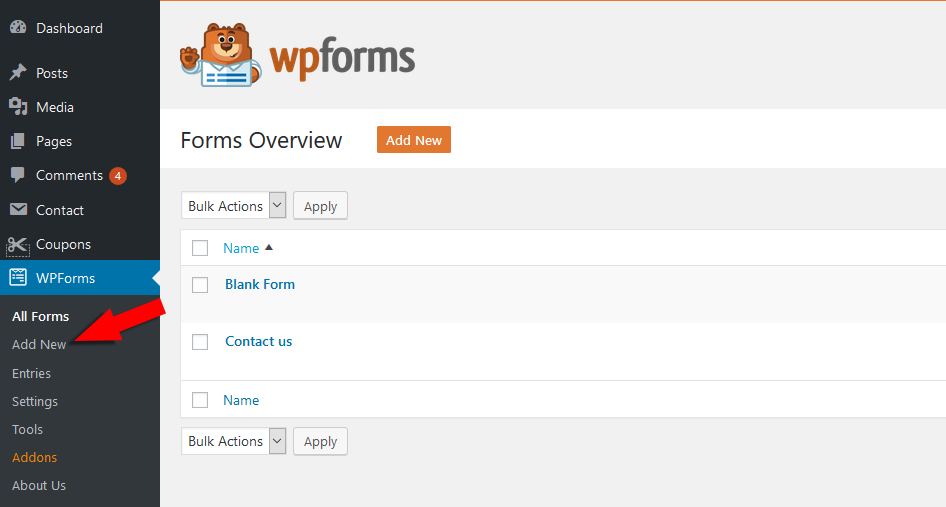
After accessing the WPForms form builder, you will need to name your contact form. For example, we will name our form Simple Contact Form.
In the next step, we will select the template for the form. Here we are able to select either a pre-desinged template or a blank template. If you prefer to build your form from scratch then you can choose the blank template. Since we will select the Simple Contact Form template to create a simple Contact Form.
Note: Since we are using WPForms lite version here, we cannot get more templates. Upgrade WPForms pro version to get more advanced templates.

Once you have selected a template, the form building will take you to the part where you are able to add and remove the form area. Here you can customize your contact form as needed.
WPForms provides a basic form field in all of its templates that you’ll need without add and remove any field for your Form. This makes the form building as simple and beginners friendly as possible.

You can add additional fields in your contact form by dragging them from the left hand panel to the right hand panel. Furthermore, to make any changes. You can also click on a form field and drag it to rearrange the order on your contact form.
Once you’re done complete your form, click on save.
Configure Form Notification and Confirmations
It is important to configure it after forming a contact form, such as notifications and confirmations etc.
Notifications are those messages when someone submits a contact form on your website.
Confirmation is welcome massage, which the visitor sees after submitting the form. It could be thank you massage or You can redirect them to a particular page like sending mail for email confirmation.
You can keep all these settings according to your needs.
Add Your Contact Form to Your Website
Once you have created your Simple Contact Form, then you need to add it to your website.
WPForms allow you to add your form in many locations on your website. With which you are able to add your form to the website’s blog posts, pages and sidebar widgets as needed.
Let’s embed the form on the most common post/page:
To add a Contact Form to the post or page of your website, click on the Add Block button that resembles the +sign. After clicking on it, the menu will open where you have to select the WPForms by clicking on the widget drop arrow. As you can see in the image below.

When you click on WPForms, you select your contact form from the drop down menu that you have set for this page.
You must preview the form once before publishing your form. Publish your form only when your requirement is customized. Otherwise you need to go into WPForms builder and edit it again.
Add Your WordPress Contact Form in Sidebar
WPForms are associated with many widgets, allowing you to add your form to multiple places such as sidebars, headers, besides pages/posts.
In your WordPress admin area, go to Appearance » Widgets. You will see a WPForms widget, Now you click on the add button to the right of WPForms. On clicking, the widget WPForms page will open where you can select your Contact Form and arrange it on the sidebar.

We hope that this article helps you building a WordPress Contact Form. Furthermore, to know more contact form plugin, please see our guide on “5 best Contact Form plugin“.
If you like this article, then share it with your friends. You can also find us on Facebook and Twitter.


