Do you want to use your WordPress website at an advanced level? So, you should also know the power of Zapier.
It’s a tool that allows you connect thousands of apps. There’s a way you can send WordPress contact form to zapier.
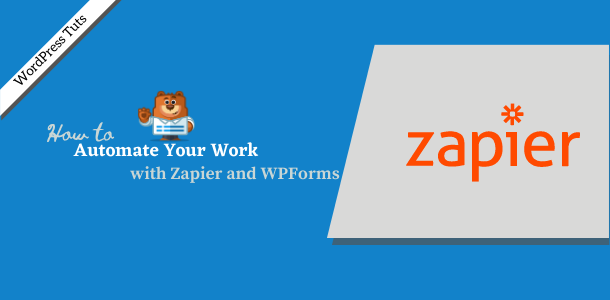
So, let’s know in this article how to fully integrate this powerful tool with the most popular WPForms WordPress Forms plugin.
What is Zapier?
Zapier is an online automative tool that connects to your favorite apps such as Gmail, Mailchimp and more. You can connect two or more app to automate repetitive tasks without coding or relying on developers to build integration.
It is quite easy to use that anyone can build their own app workflow with just a few clicks. Zapier allows to sync data between them and import data from one app to another.
For example, You can use its for the following uses:
- If you have a lot of email attachments in your Gmail account, you can use it to save them into Dropbox. So every time you get an attachment, open up the email and click on the attachment then you can save it in Dropbox. So, You can use Zapier automate to save time and effort.
- Automatically add new each blog post with URL you publish in Google spreadsheets. So that you can easily share these posts at any time.
- It can be used to add your WooCommerce store orders to a Google spreadsheet. Or add your new WooCommerce customer to your email list provider.
- When a visitor submits the form on your site, you can easily add tasks in your favorite tool such as Trello, Asana and etc.
Zapier offers free and paid plans so that you can use freely experimentally with it. You can save your time by automating the boring and repetitive tasks of your business.
It provides you with new and advanced automate way to focus on your business. We’ve probably provided you with enough information about the importance of using Zapier. However, it has many other significance for your website, but we are unable to include it in our article.
How to Use Zapier in Your WordPress Form Plugin
Now that you know the definition and benefits of Zapier. So let’s know how to integrate Zapier with the most popular WordPress form plugin.
WPForms is one of the most popular contact WordPress form plugins as it has 5 million active installs and 4.9 star ratings in the last years.
So in this article we will look for connecting WPForms as the most popular WordPress form plugin with zapier.
Install Zapier Addon in WPForms
Before we get started, be sure that you have installed and activated the WPForms. If you’ve not yet installed WPForms, then check out our article to know the correct procedure to install WordPress plugin.
Once WPForms is installed, you can visit the WPForms » Addons available at your license level.

For a specific addon search, you can type the name of the addons into the Search Addons field located at the top-right corner of the addons page.
To install a specific addon your site, simply click on Install Addon button in addons.
Your add on will automatically installed a few moments after clicking on the install and activate button. When the addon is ready to use will show status: active.
Congratulations, you’ve now successfully installed the addon on your website.
Now, to make it for use, the Zapier will have to be connected to the WPForms, so let’s move on to the process of adding.
Zapier Integration with WPforms
Once Zapier addon is activated, there is a need to connect it to your wpforms account.
To add, go to the WPForms » Settings and then click on the Integrations tab.
Within this tab, you will see the Zapier option. Click on it to open more details. This is where you will find the Zapier API for your site.

Here, API key that appears on the integration tab as its is needed in the next section. So, don’t close this window.
Now, let’s start connecting WPForms with Zapier:
Create Zap in Zapier
To integration Zapier with WPForms you’ll need to create a Zap. Once, login to a Zapier account. Click on the black + sign to create a zap.

This will open set up page. In the first step on the set up page, you have to give the name of the Zap which will locate on the right-corner of the page.
Next select the WPForms as an app in the Choose App & Events section by type wpforms in search box. Then, click on the result obtained in the form of wpforms.
Once, you’ve select the wpforms, Zapier will show you the trigger option under Choose Trigger Events. Since WPForms only has trigger options (New Form Entry). You can simply click on the Continue button to proceed.
Now you’ll need to connect the zap to the WPForms on the website. To do this, click on the Sign in to the WPForms button.

This will appear the overlay. Where you need to add the API key.
To find the API, go back to the tab/window, where you kept your WPForms Settings open in our previous step. Copy the API key and paste it here.
Next, we’ll need to fill out the Website field. Enter the full URL of your website with trailing slash (http://example.com/).
Once you be sure with website URL, then click on Yes, Continue button to proceed forward.

Now your site has been connected, further Zapier will then prompt you which account you want to use for Zap. Click on dropdown menu to select your WPForms account and then click on Continue button.
In the next step a Customize Form Entry section will appear where you select the form you want to use. After that click on Continue.

This will redirect you to the Find Data step, where you will get a chance to pull the entries to test your connection. We recommend doing this so that before you click on Test & Continue or Test & Review you can make sure that the integrated is fully connected.
If you’ve selected Test & Review, then after a few moments your entries should be checked. Once the entries are visible, you can expand your entries or make sure that the all data has been pulled correctly. And then click on Done Editing button.
Furthermore, if you’ve selected Test & Continue, then all things are working properly, then Zapier will automatically take you to the next step.
Next, it will ask you to Choose App & Event. Here, you will select the app for which you want form details send to. Zapier has over 2,000 such apps and services available, and you can find more about integration they offer on zapier’s site.
After selecting an app, Zapier will walk you through steps to pass the form data to the your chosen service.
Final Word
The next step will depending on the integration you choose in zapier. However, we aren’t able to cover all possible options in this single tutorial.
WPForms is one of the most popular WoedPress form building that offers the latest and advanced features.
In addition, WPForms makes it easy to integrate with all most useful apps. Zapier is a great integration with WPForms that enables you to saved the attachment files to cloud based app such as Amazon S3, Dropbox, Google drive, etc from your WordPress website form.
In addition, you can now connect your forms to hundreds of additional web services through Zapier in WPForms.
If you’re using the free version of WPForms, then you need to upgrade to Pro plan to get more benefits with WPForms addons. With Zapier you can also automate manually things of your business.
I hope this article is useful for you to automate your manual things with zapier. you can also check out related articles for creating payment form with WPForms on your website.
How will you tell us this article through your comments? Also, if you liked the article, then share it to your friends on facebook and twitter.


