Do you know how form conversion tracking is required for your issues? This method helps you to know how many users complete the form on your website.
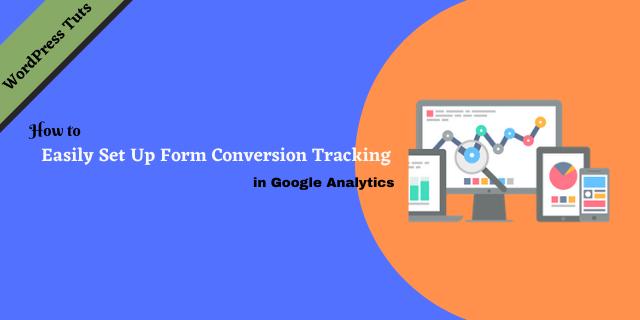
By setting up your Google Analytics for form submission tracking can help you figure out. Where your form users are coming from. So, you can make business decisions to increase your conversions.
In this article, we’ll show you how to form conversion tracking in Google Analytics.
Why Conversion Tracking is Important
Conversion tracking is not only important on your website for any single issue but for multiple issues. In particular, it helps you makes data-driven decisions on your website.
For example, it helps you track the source of users that comes from on your website. So, that you can focus on getting more traffic from those particular source.
With Conversion tracking, you can find out users who are not converting so well. This means, users go to the contact form page but abandon before submitting the form. As a result, you can remove unnecessary fields to make the form more conversational.
Here are some benefits of form conversion tracking:
- You can identify which forms get highest quality submissions.
- You can use referral web form tracking to gain insights to optimize your form for higher conversion.
- It helps you identify the high converting pages on your site.
Google Analytics is a tool that helps track form conversion on your website. MonsterInsights is one of the most popular Google Analytics WordPress plugin that easily use in WordPress website. Let’s begin..
How to Setup Form Conversion Tracking in Google Analytics
Firstly, you have to install Google Analytics on your WordPress website.
Now, it comes to how to install Google Analytics. The easiest way to do this is to use MonsterInsights. Because it is the best Google Analytics plugin available in the market that comes with enhanced ecommerce tracking, form tracking and other conversion tracking tools build-in.
You’ll need Pro version of plugin to access form conversion and other important conversion tracking. However, you can use the free version for basic tracking.
Next, install and activate the MonsterInsights plugin. For more detail, see our step-step guide on guide on how to install the plugin.
Once, the plugin is installed you can easily track the form conversion for your website.
Let’s have a look at 3 different ways for conversion tracking of your forms and how to set each of them up on the website.
3 Simple Way to Tracking Your WordPress Form Conversion
When a user completes the form on your website. By form conversion tracking, you can analyze what work best for converting the visitor into a lead.
There are 3 simple way to tracking for form conversion as follows:
- Event (the easiest way)
- Event goal
- Destination goal
1. Track Form Conbersion as Event
By default, you can not use Google Analytics to track form submissions and their conversion. While manually enabling form conversion is tedious and time consuming.
With MonsterInsights, you can easily track form submissions as events without using any code line. Just for this you have to install and activate the MonsterInsights form addon.
To install form addon on MonsterInsights, then go to Insights » Addon and click on Install button under MonsterInsights form addon.
After rhe plugin is installed, the button will change to say Activate. Go ahead and click Activate button to make sure the addon is activate and ready to use.
Also, to check the activation of addon, see Status: Activate under form addon.

Once the form addon are successfully installed, you don’t need any settings or configurations.
Now you can see the form conversion data in the your WordPress dashboard. Navigate to Insights » Reports and click in Form tab to see the reports.

In the Form Analytics report, you will see the total impressions and conversions for each of your WordPress forms. Furthermore, you can also see conversion rate in percentage.
2. Track Form Conversions as an Event Goal
However, you can easily track form conversions as events. In addition, sometimes you need to set goals to conversion tracking.
So let’s have a look how we track the form conversion as an event goal:
To set up new goals events, first need to sign in to Google Analytics account and select the website for which you want to set up new goal.
After that, click on Admin option from the left panel and then click on Goals from view column.

Click on the +NEW GOAL button to create new goal.

Now you have to enter the details for your goal. Select events as the goal type and click the Continue button to proceed.

In the next step, you’ll need to specify the events goal’s details.
By default, the category and action are specified as form and conversion respectively when you are using MonsterInsights to track conversion for any form.
Only the Level field will be changed to track the conversion of different forms.
In this image, you can see how the Goal details are to be filled.

Now, click on Save button.
To see tracking report for form conversion, then navigate Behaviour » Events » Overview and click on form.
Now, you select the Event Level as the primary dimension.
Make sure you have find your form id in the event level list. If your form is not visible in this list, then you should go back once and specify your form id in the level field.
This is another way where you can track your form successfully.
3. Track Form Conversion as Dimension Goals Type
Destination goal types can be another way to track form conversions after goal types. If you’re tracking form conversions by using this way, you’ll need to create a thank-you page.
Tracking form conversion using the destination goal type is probably the most common method to track conversions. To use this method, you need to choose the destination instead of the event according to the previous method.

Now, you’ve successfully created a goal in Google Analytics to form conversion tracking.
Lead Source Tracking in Google Analytics
When you are using Google Analytics for form conversion tracking on your website, then you should also see which source is getting the most form conversion.
However, MonsterInsights enable you to show how your form is performing and which one conversions the best. More than this you need to know where your leads are coming from. You need to sign in to your Google Analytics account.
Once you’ve logged in, navigate Behaviour » Events » Top Events from the menu on left panel. Here you can see the form as event category and click on the Form.

Now, you’re able to see event action, total impressions and conversion. Because you want to see the Source of People for your form, you will click on the Conversion.
Now, you will be able to see all the forms that submitted by visitors. Click on the form that you are interested in finding its source.
Once you’ve selected the form, you need to add Source/Medium as secondary dimension.
To do that, you’ve to select the Source/Medium from the Secondary Dimension dropdown menu. This option will be found under the Acquisition although you can also use search.

Now, you’ll be able to see all the sources from where the visitors came and completed the form. For example, you can see people coming from search engines under Google/organic.

You can see here that the visitors for your different forms have come from where?
Additionally, you can try clicking Advanced to use filters to track visitors coming from a particular source for your form.
Nutshell Word about Google Analytics
Google Analytics is the most important tool for better improvement of your website. It can give you crucial information on your audience so you can serve them better.
In the post above, we’ve talked everything that you need to know about form conversion tracking with lead source tracking for the form.
Additionally, adding Google Analytics directly to your website can be irritating for beginners. Because coding needs to be configured to do this.
MonsterInsights is the best WordPress plugin for avoiding coding, and viewing the stats of your website performance on your WordPress dashboard.
We’ve one more reason to recommend the use of MonstersInsights. It is very easy to install and use on a WordPress website.
Furthermore, you may also want to see our other articles on track the download file on your website. You can also find us on Facebook and Twitter for more helpful article.


