Email marketers is one of the best way to add your user to an email subscription. For this, Sendinblue is one of the best email marketing tools in market nowadays.

You can easily add your user to the email list through Sendinblue addon with WordPress form. Integrate Sendinblue with your WordPress form to boost more traffic and sales on your website.
In this article, we’ll show you how to install and add sendinblue add on with WPForms.
Before we tell you further in this article, let us introduce you about email marketers:
Introduction: Email Marketing
Email marketing is the most profitable direct marketing channel. Which generates an average return on investment of $40 (ROI) for every $1 you spend.
Email marketing is a process of sending commercial messages to your subscribers, who have signed up for your email list.
It involves using email to send advertisements, request business, or solicit sales or donations.
Email market strategies can typically be used for one or three primary purposes to build trust, loyalty and brand awareness.
Why do You Want to be Sendinblue as Email Marketing?
Sendinblue is a cloud-based digital service that offers a popular marketing platform and also provide reliable email deliverability solutions.
Another important thing to use Sendinblue, it offers both free and paid plans. However, it depends on how much email you want to send. While you are able to send 300 emails per day under its free plan. This is usually more for many small business website.
There is also a negative point along with a lot of good. To use Sendinblue, you’ll want to have an email address associated with the domain that you own. Sendinblue doesn’t allow use with email addresses ending with @gmail.com, @yahoo.com, etc.
How to Use Sendinblue in Your WordPress Form
Firstly, we’ll need to make sure that WPForms is installed and activation on your WordPress website. Because WPForms is one of the best WordPress form plugin in community that have all features that need to make business success.
Note: You’ll need to take a Pro level license to access all the useful features of email services.
Once you’ve got WPForms installed and license is verified on your WordPress website, then you have to recommend the Sendinblue addon.
Connect Sendinblue Account with WPForms
To connect Sendinblue account, go to the WPForms » Settings and click on Integrations tab.
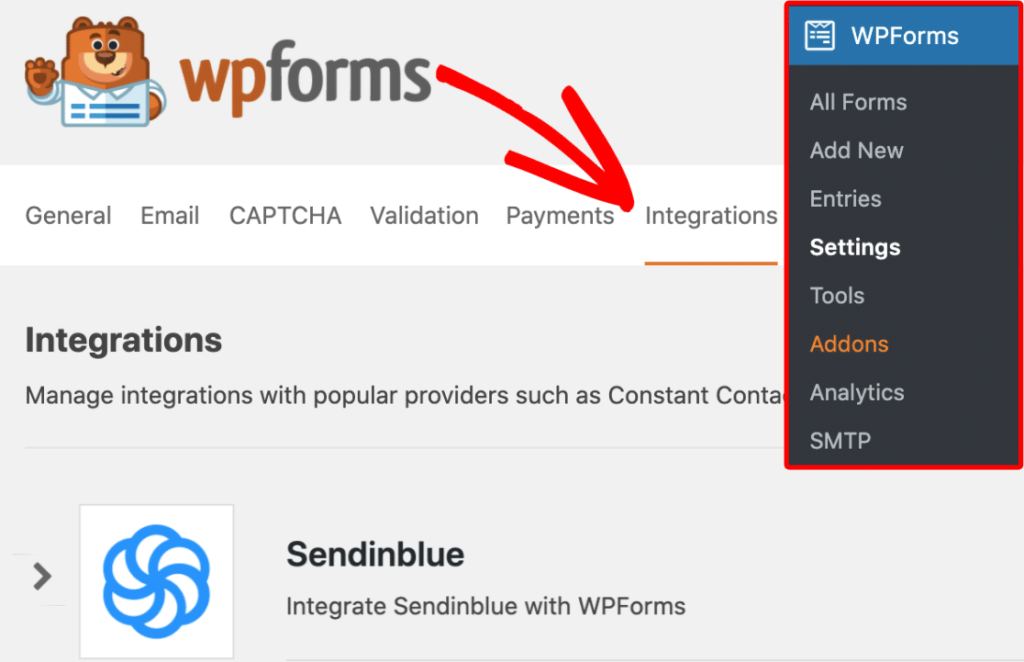
Then, click on the Sendinblue option to expand its settings. From there, go ahead and click on the Add New Account button and enter your account information.
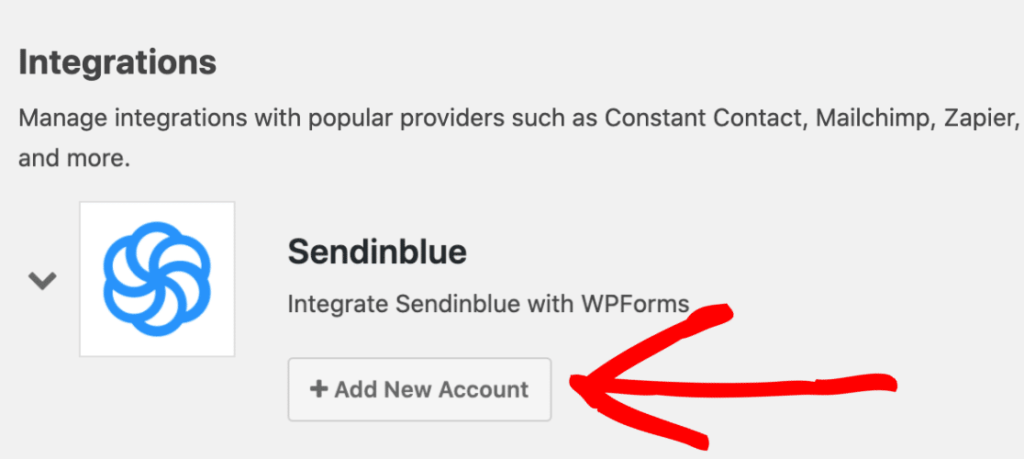
Now, to further connect you to a Sendinblue account with the WPForms, two fields will appear here, where you’ll enter the Sendinblue account API key and as well as nickname for the account.
To get the API key, you have to login to your Sendinblue account. Now, go to the main menu which located on the top right corner of the page and click on SMTP & API.
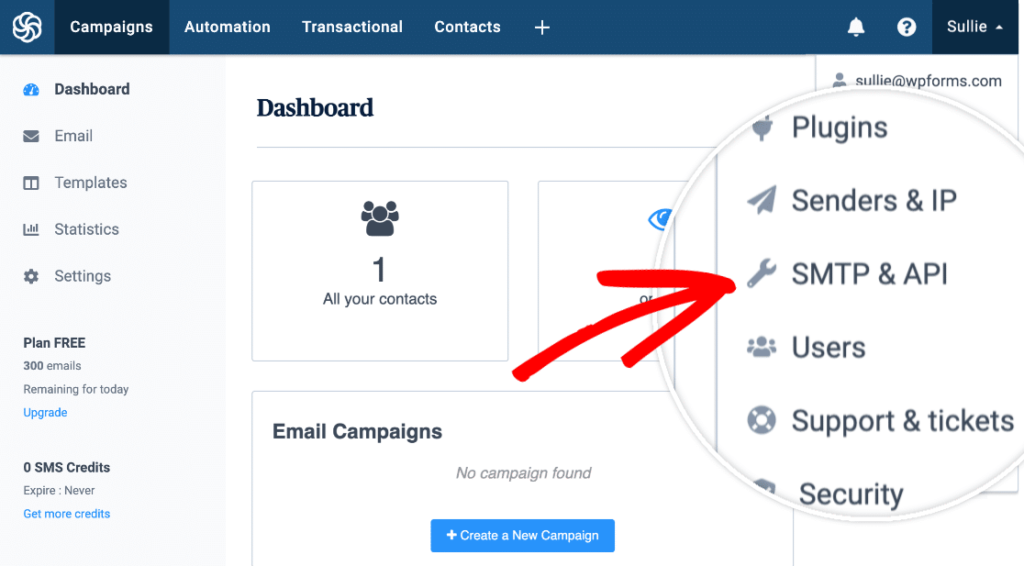
Here, you will be able to see your API key.
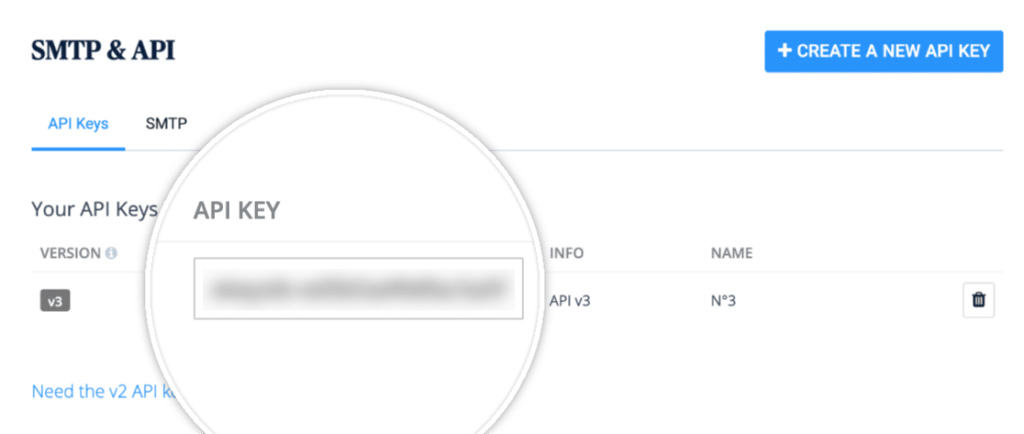
Go ahead and copy this value, and head back over the your WPForms settings. you’ll need to paste your API key into field labeled Sendinblue API key.
Then, enter nickname in the Sendinblue Account Nickname field, You can enter any name here because it is only for internal reference which will help you in deciding to add additional Sendinblue Account later.
Once you sure of all the settings and the given information to be correct, go ahead and click on the button Connect to Sendinblue.
Now, you’ll be added to the Sendinblue account WordPress Form Plugin. When you have done this, you will see the green Connected Status on the Sendinblue integration for sure.
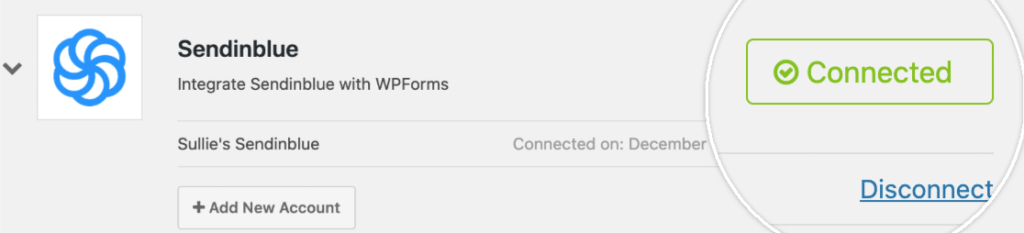
Add Sendinblue in Your WordPress Form
Once you’ve successfully added a Sendinblue account, then you’re ready to add sendinblue to your form. To do this, you’ll first need to create a new form or edit an existing form.
Within the WPForms builder, go to Marketing » Sendinblue and click on the Add New Connection button.
On clicking this button, the overlay will open in front of you where you enter the nickname of the connection. You can enter the name of your form as a nickname. Because, this is for internal reference only.
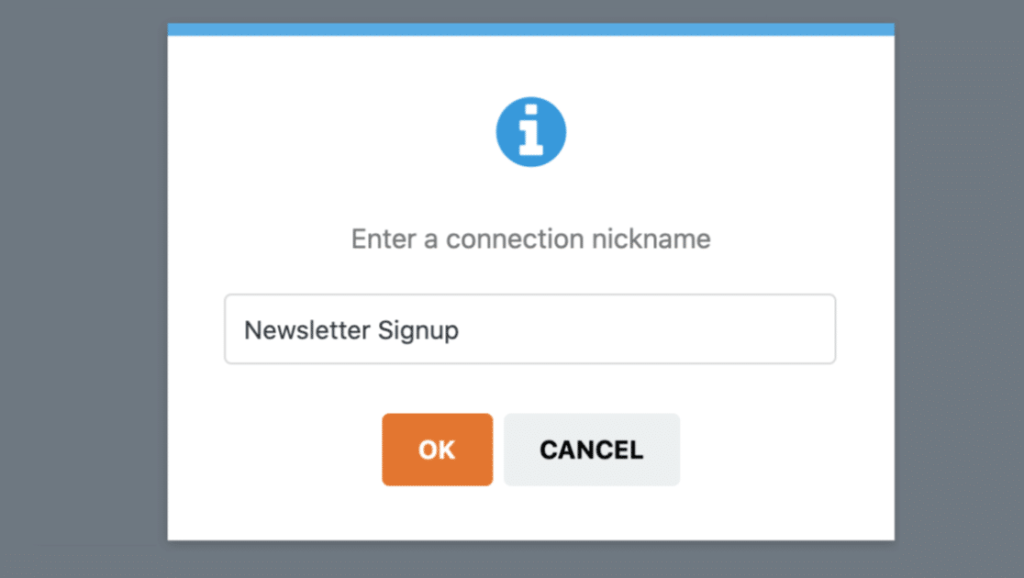
Click the OK button after entering the nickname for the connection.
Let’s go ahead and configure the settings for your form with some important facts:
- Select Account: If you’ve more than one Sendinblue account connected to the WPForms. Here, you can select the account from drop down for which you will use this form.
- Action to Perform: Under this option, you can choose the action that you do when your users submit the form. For example, under this option we will select to subscribe to add users to our Sendinblue contacts.
- Email: Select the WPForms field that will contains the user’s email address.
- New Email: Select the field that will contains the new mail address of subscriber. However, these fields aren’t mandatory. So, we’ll leave it empty.
- List: Select the Sendinblue list under that you’d like the subscriber to be added to.
Once you’ve configured all settings, do not forget to click Save button to save the setting.
Our Final Word about Email Marketing
Email marketing have many important components for many online businesses and there are also the reasons why they are used. Even in social media time, there is nothing better than email to directly contact people.
Sendinblue can be a great option with your contact forms as its operating costs are very low. Which allows us to keep a bigger slice of revenue pie.
For testing, you can start with the free plan of Sendinblue today with your WPForms WordPress plugin. If we compare other email marketing then it is one of the cheapest marketer tool in the market.
Sendinblue has many options that make it a smart tool, when a user sends their email address using the widget, So you can add it directly to your contacts list from the chat.
To growing your email list, connect Sendinblue to your WordPress form plugin. I hope that this article helps you to develop your email list and email marketers with Sendinblue and wpforms.
If you like this our article, then write your feedback in comments. Furthermore, you can also find us on Facebook and Twitter for helpful articles.


