Do you want to use different methods to get more conversions and sales on your website? Coupon popup are a great way to convert your website visitors into paying customers.
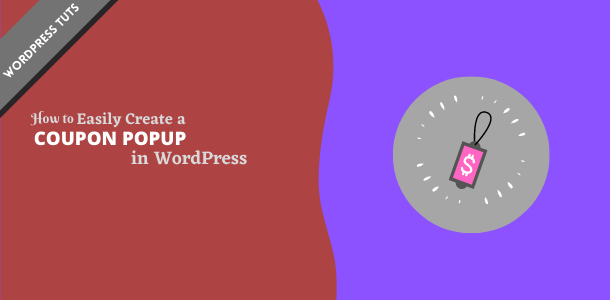
There are a lot of several different tools available to create and display simple coupon popup in market. But, you need the most accurate tool for best results that can help convert abandoning visitors into customers.
In this article, we’ll tell you how to create coupon popups on WordPress and WooCommerce.
Why should You Offer a Coupon to Visitors?
Usually, everyone is eager to buy in the name of coupon. Therefore, new business owners are looking for such an opportunity to build or grow their business, so that they save maximum money.
Coupon is the most powerful way to offer discounts on your website. With the coupon code offering, you are able to get abandoned carts sales, convert visitors to customers and make more sales.
Most eCommerce platform like WooCommerece allow you to easily create coupon codes. In addition, you can use coupon popup for other websites on the WordPress platform.
There can be many options on your website to offer coupons for your visitors. However, we will discuss about the easiest and popular way for you to help easily offering coupons without appointing a website developer.
So let’s know to the best plugin that makes all its easy:
How to Create Coupon Popup in WordPress
Firstly, you’ll need to install and activate OptinMonster as the best plugin on your WordPress website. For more details, see our step by step guide on how to install plugin.
OptinMonster is the ultimate popup builder and marketing plugin that helps to get more email subscribers, increase sales and grow your business.
After install and activate plugin, you’ll need to visit OptinMonster website to create an account.
Upon activating the plugin, you need to click on the OptinMonster menu in WordPress admin sidebar to connect with OptinMonster website.

Next, you will need to connect your OptinMonster account to the WordPress website. To connect WordPress to an OptinMonster account, you can see a glimpse within “spin to win” article.
Next, let’s start building a coupon popup campaign:
Creating a Coupon Popup Campaign
Simply, login to theWordPress dashboard and go to campaigns under OptinMonster from left menu. Click the Create New Campaign button to start creating a campaign.

In the your next step, you’ll need to choose a campaign type. Now, we’ll select Popup under campaign type here.

On the next screen, you will be asked to select your template.
OptinMonster has a huge range of professionally designed templates with lot of different layout and colors schemes. Coupon templates are perfect for creating coupon popup. However, you can choose a different template if you want.
Now, click on the template and select Use Template.
Before you start creating your popup campaign, name your campaign and select the website on which you want to show this campaign.
If you’ve already connected OptinMonster to your WordPress site then that website’s name and url will appear under this campaign.
Design your Coupon Popup
In addition, OptinMonster has the great feature of designing and optimizing popup. Its drag and drop builder makes it easy to make all this.
You can use it text, colors and coupon design and to customize what you want.
Simply, click on the any element of the design to change it. Here, we can have edited the text and change it a different color. As soon as you make changes to your left-hand side, you’ll see those changes on your coupon popup on right side.

Furthermore, you can do other settings along with the color of the background of your coupon popup.
Not only this, now you can add image to your popup, Just for this you click on your +Block and drag and drop the image element on live preview.
After that, go to Optin Setting » Optin View Style.
Here, you can also change the background of one of the coupon pop up. You can also change many other things like image, overlay and border.
Once you’ve satisfied with your changes, make sure to save it by clicking the green Save button on the top of screen.
Set Up Delivery of your Coupon Code
Once, you’ve finished the basic design of your campaign. So you need to decide how to show coupon code to your visitors.
However, there are several ways to do this with OptinMonster. But, OptinMonster’s Success view is the best way to deliver a coupon code to visitors and also send it by email newsletter.
As you have already designed coupon popup to use success view. You can just click the button and then clicking on the Button and Action on the right-hand side of your screen.

In addition, you can also change different button action. For example send visitors to another page once they optin.
To do this, you edit the button text by clicking on the Button and then go to the Action section.
Now, click on dropdown under Form Success Action to select Redirect to a URL.
Once you’ve selected Redirect to a URL, you should type the your actual URL in the Redirect URL field to which visitors want to send.

You can also use a coupon url as the redirect URL. It is able to be sent on checkout page to all users who are using this coupon code.
Change Your Coupon’s Display Rule
By default under OptinMonster, your coupon popup will appear to visitors for 5 seconds on any page of your site. However, you can also change it.
To change it go to Display Rules

You can set whatever rules you like, but a great one to try out Exit-Intent. This is the special advanced modern technology of OptinMonster.
You can use this technology at the right time when they are about to leave your site.
Publish Your Coupon Popup
Once, you’re happy with your coupon popup, you need to save and publish it. Click on the Publish tab to begin the publishing process.
Toggle the status button to make it live.

Now scroll down to the platform and select WordPress. However, you can also get code to publish on another website.
Integrate OptinMonster with your email list
To send your coupon code to visitors automatically by email and include them in your email list, you’ll need to integrate OptinMonster with an email marketer service.
OptinMonster can be easily integrated with major email service provider.
When visitors signed up for email list through your coupon, you can set up them to send email automatically.
To connect OptinMonster to an email marketing service, click the Integrations tab of your campaign. Then click Add New Integration.
Now, select your Email Service Provider from the dropdown field to connect.
For your better features, we would recommend constant contact, which makes a good combination with OptinMonster.
Once, you’ve done, then click on Save.
Now, all your process is completed, you will definitely be able to do sales drives on your website.
If you need to more help creating coupon wheel and add it to your site, check out our post how to add spin to win optins in WordPress and WooCommerce.
We hope, this article helped you learn how to create coupon popup in WordPress. You might also check out our more related article how to create exit-popup in WordPress.
How did you like our article, you must tell us through comments. Furthermore, you can also find us on Facebook and twitter.

