If you are looking to increase user engagement on your website, then this article is going to be quite interesting for you. Because, in this article today you will learn how to use quiz in WordPress.

Quiz are a fun and unique strategy that you can implement to engage your users. Online quizzes are a fun way for people to engage with your brand.
Furthermore, online quizzes help you to gain a better understanding of your user, which also helps you to create a stronger relationship with them.
Quizzes are basically an online form that collects user input based on their knowledge base.
Importance of Quiz in Website
The quiz helps in capturing the audience’s interest, collecting data and adding interactive features to your website.
Not only do you use the quiz to generate traffic on the website, you should also use it for the following benefits.
- Build your email list
- Increased brand awareness
- Increased social media following
Quizzes help you get more traffic from social media. BuzzFeed is a great example for viral quiz.
The use of quizzes is not only for fun and games, but you can also be used for education. Due to today’s education being online based, its importance has increased considerably.
Using Formidable Quiz Maker, you can make different types of quizzes:
- Trivia Quiz
- Yes or No Quiz
- Personality Quiz
- True or False Quiz
- Multiple-choice Quiz
Create a Quiz in WordPress with Formidable Forms
Firstly, you need a plugin that provides the features to create a quiz. However, there are many plugins available for making quizzes in market. But it is your priority that you choose the best one.
We have tried to tell you best quiz WordPress plugin through this article that a quiz can be a lot more than just questions and answers. With Formidable Forms, there are endless possibilities.
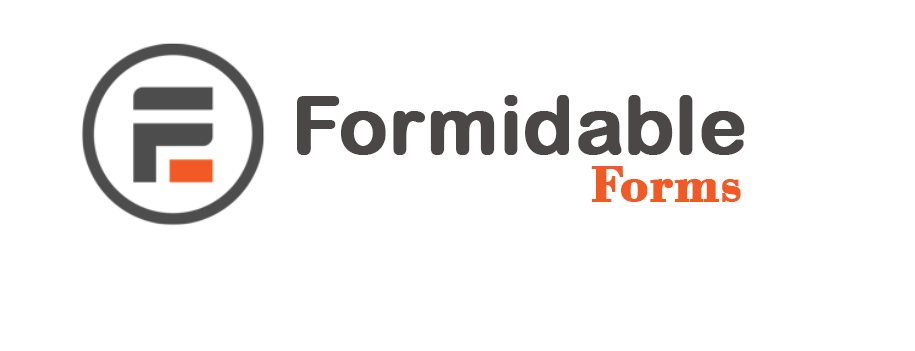
Formidable Forms are the most advanced WordPress Forms plugin available in the market. Using its, You can easily create advanced forms like quizzes, survey, calculator and more.
So let’s follow some steps to create a WordPress quiz.
1. Install and Activate Formidable Forms Plugin
Firstly, you need to install and activate the Formidable Forms on your WordPress website. It is an advanced drag & drop WordPress form builder that provides ease in making your quizzes.
See our step-step guide on how to install plugin in WordPress.
Once the Formidable form is installed as a WordPress quiz plugin, you will need to install and activate Quiz Maker Add-on.
To install addon, go to Formidable » Add-Ons and navigate Quiz Maker addon and click install button.

Now, it will install add-ons in a few seconds and will see the install button as ‘active’.
To access the quiz maker add ons, you need to access at least their ‘Business‘ plan of Formidable Form. If you are serious about your business, then this opportunity is perfectly suited to invest on your WordPress quiz plugin.
Now, Formidable business start with $164/year. Here, you’re able to save $135/year.
2. Create a Quiz Form
After installing Formidable Quiz Maker, the first thing to do you need to create a form on your WordPress site.
To do this, go to the Formidable » Form and click “Add New” at the top of the page.

Here, you get pre-made templates to create forms, which you can choose according to your need. You can either start with a blank form.
You may need to add different types of field based on your quiz form. Which you can keep by drag and drop form builder in quiz form. Before making a quiz, we recommend you to make a list of questions and answers.
Here, you can include different fields such as single response ‘text’ field and multi-response ‘Dropdown’ and ‘Radio’ button, to creating a simple WordPress knowledge quiz.
Let’s start with the name of the quiz form. After that, you can add fields to your form by clicking or dragging field from field to form.
Now, you have to add a ‘Text’ field for first quiz question to your form and replace the field title with your question.
Next, you need to add the Dropdown field for multi-response question. Replace the field tittle with your question first, then add option for your question.
Similarly, you can add more questions to your form. Once you’ve done. you can add ‘Quiz Score‘ field to your form.

These are important fields because here you enter the correct answer to your questions. Based on which it will evaluate your user’s entry (answer).
To set the quiz key as correct answer, right click on ‘Add an entry‘ link to open in new tab. After doing this, the entry page will open in a new tab. Where you will be able to enter the answers to your questions.

Next, you need to click on the ‘Create‘ button. Upon clicking on Create button, the General Setting page will open, in which you will be able to make settings for your users. Which the user can see after completing the form.
Here, you customize your message in the message section which is to be displayed to the user after the quiz is complete.
Now, you can add a shortcode to your message box includes ID or key. Once you complete the process of build quiz, click on the ‘Update‘ button at the end.
3. Adding Your Quiz to your WordPress Site
When you have successfully completed the quiz form, it is ready to be displayed on your WordPress site. You can easily add quizzes to your site using the Formidable Forms widget.
To add quiz to your site, go to Post/Page » Add New from your dashboard. To add a Formidable widget, you need to click on the Add Block icon and select the Formidable widget.
After that, the Formidable Widget will appear in front of you, now click on dropdown in the block and choose your quiz form.

Your quiz form will now be loaded on the Page or Post. Next, make your WordPress quiz live by clicking on the ‘Publish‘ button.
Finally, your WordPress quiz is ready to asking the answer the question from your user.
We hope that this article helped you to adding a quiz to your WordPress site. How did you like our article, you must give us your feedback through comments. You can also find us on Facebook and Twiiter.


