Do you want to track the performance of your WooCommerce store? So you need to add Google Analytics for the WooCommerce website.
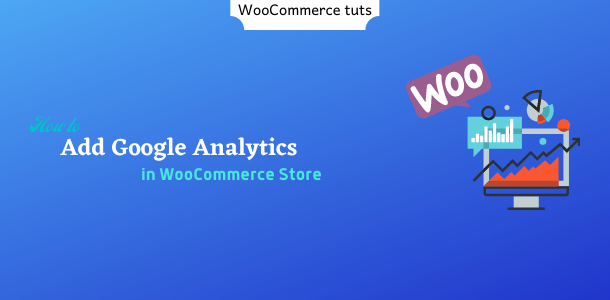
Google Analytics is a powerful tool for analyzing the success of your e-commerce store. Which helps developing new strategies to drive your revenue.
By enabling eCommerce enhanced tracking in Google Analytics, you can get details insight into customer’s shopping behavior, optimize your store, and drive more revenue.
In this article, We’ll see how to enable enhanced eCommerce tracking in Google Analytics for WooCommerce stores and also talk the about benefits of enhanced eCommerce tracking.
Firstly, let’s take a look at the enhanced eCommerce tracking definition and understand why it is necessary for us.
Enhanced Ecommerce Tracking
Enhanced eCommerce Tracking is an optional feature in Google Analytics, that gives you more data about your customer’s shopping behavior.

With Google Analytics Ecommerce tracking you are able to view product impressions, promotions, and sales data on any Google Analytics page and events. We will recommend the use of events to track checkout steps and product clicks, and use pageview to track product impressions and product purchases.
However, Google Analytics is already compatible with woocommerce, But enhanced eCommerce tracking enables you to track even more specific metrics.
Let’s know that we know the benefits of eCommerce tracking as well as the metrics that can be tracked with its help.
Why do I Need Google Analytics for eCommerce Tracking
In general, it is easy to track customer’s behavior with sales data for your WooCommerce store.
With the help of Enhanced eCommerce Tracking, you can develop strategies for those customers for your eCommerce store. Who did not add the product to the cart even after visiting your product page?
So let’s have a look at some powerful reports that you get by enabling enhanced eCommerce tracking on your store.
1. Overview
Generally, You can access your sales data and valuable store metrics products such as revenue, conversion rates, the average order value, the number of refunds, etc with traditional tracking.
Whereas enhanced eCommerce tracking allows you to track categories and brands that are relevant for your business. In additional individual products, with these advanced features you are able to evaluate data basis on product categories and brand properties.
2. Shopping Behavior
With Enhanced Ecommerce Tracking you see the number of sessions that include all stages of the purchase funnel. And how many customers continued from one phase to another and how many abandoned the funnel at each phase.
In addition, you can use visualization to create a segment of your sessions.
3. Checkout Behavior
Under this report, you see how successfully your users went through the checkout process.
In addition, Checkout Visualization Funnel shows you how many users moved from one stage to another. And how many abandoned the process at each step.
In addition to Funnel, the table allows you to evaluate several dimensions and metrics in the context of general or session during which users abandoned the checkout funnel.
4. Product Listing Performance
Product lists are a logical group of products on your site. This logical grouping is helpful to categorize your product for upselling and cross-selling to maximizing revenue from your store.
List Performance Reports allow you to see how product listings are performed based on the following metrics on your site.
- ‘View’ for product list
- ‘Clicks’ for product list
- ‘CTR’ for product list
5. More Useful Reports
Not only this but with this, you can track your coupon code and sales performance. Enhanced eCommerce tracking gives you all the necessary data to optimize your store to boost your revenue. Read more about enhanced eCommerce tracking report.
So let’s see how to set up Google Analytics on your WooCommerce store and enable the enhanced eCommerce tracking option.
How to Setup Google Analytics on Your Woocommerce Store
To get started, firstly you need to install MonsterInsights on your WordPress website. It is the best and simplest Google Analytics plugin. See our step-step guide on how to install WordPress plugin.
You can easily set up Google Analytics on your site by using MonsterInsights without any coding. And get detailed report on your dashboard
After MonsterInsights installation, you need to install and activate MonsterInsights eCommerce Addon to track enhanced eCommerce tracking reports.
Firstly, you need to go to Insights » Addons and then navigate to eCommerce.

Once the addon is activated, you need to enable enhanced eCommerce tracking in MonsterInsights.
Note: To access the eCommerce addon, you must have the Pro license plan. Therefore, you should not try in vain for an eCommerce Addon on the free version.
So, let’s first configure the settings of Enhanced eCommerce tracking in Google Analytics.
Configure Enhanced eCommerce Tracking Setting in Google Analytics
Now sign in to your Google Analytics account and select the website for which you want to do ecommerce tracking.
Next, click on Admin menu from left Sidebar.

Then, click on Ecommerce Settings under the View column on the right side menu.

Next, click the slider to on under Status, and Enable Related Product. Then click on the Next Button to continue.
Now click the slider under Enhanced Ecommerce Settings, to turn it from off to on and then, click the Submit button.

Now, the enhanced eCommerce tracking option has been enabled in your Google Analytics account. Just, you need to do is to enable it under your MonsterInsights plugin.
So let’s know how to enable it in MonsterInsights plugin.
Enable Enhanced eCommerce in MonsterInsights
After this, once again you came to your WordPress dashboard and access Monsterinsights. To enable eCommerce tracking, go to Insights » Setting and click on the eCommerce from the tab menu. Now, enable the option: Use Enhanced eCommerce.

The plugin will now automatically start tracking the data of your WooCommerce store, without any further configuration.
So let’s see how we get the ecommerce report at the WooCommerce store.
Find eCommerce Report in WooCommerce
Once you’ve completed the setting, MonsterInsights will provide all the necessary reports for your store. On the basis of which you will be able to customize the store to boost your revenue.
Now, you will be able to see your most important ecommerce reports on WordPress dashboard.
To see your ecommerce report, you’ll need to go to the Insights » Report from your dashboard and then click on eCommerce tab. Now, you can see your eCommerce store’s sales data.
You will be able to see your store’s total conversion rate, transactions, revenue and average order value. Furthermore, you can change the date range according to your performance.

Scroll down the page to get more information and a closer understanding of your store. Where, you will be able to view conversion rate sources and other reports useful analyze your customer’s shopping behavior.
In addition, you can see the total add to cart, see removed from cart, average time of buy and buy session. Using this report you can go for the effective ways to growing your eCommerce business.
Here, you will be able to see the number of orders along with the best performing items at your store. Furthermore, you will also be able to see the percentage of sales and some revenue generated by them.
If you want to see these reports in detail, then you can click on the View Your Report button at the end of each report. When clicked it will take you to the Google Analytics platform.
You’ve done!
You have successfully set up enhanced eCommerce tracking in your WooCommerce store.
Final Thoughts
Ecommerce tracking helps you find out performance of your online store. It tracks your sales and revenue and displays the most popular product with other important metrics.
You can optimize your store to maximize your sales from data received using eCommerce tracking.
However, you can use Google Analytics to view your store report, But using MonsterInsights you will be able to see these data on the WordPress dashboard, that is, you do not have to leave your website.
I hope this article helps you how to set enhanced eCommerce tracking in your WooCommerce store. You can also see our complete guide on how to set up Google Analytics in WordPress.
If you liked this article, then you must tell us through comments. Furthermore, you can also find us on Facebook and Twitter.


