Do you want to boost site speed to find the result on Google’s first page?
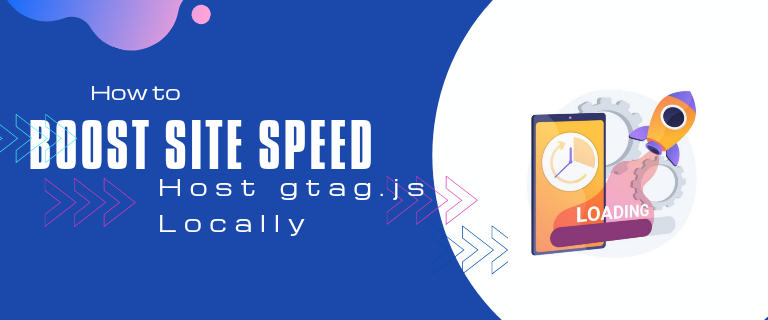
If you have failed to rank your website on the first page of Google search results, there could be many reasons.
The script that you put up on the site to google analytics can be one of the main reasons for slowing down your website.
Google analytics scripts actually slow down your site speed. So, Monsterinsights has analyzed the issue and update the way of load so that monsterinsights is lightning fast for optimal Core Web Vitals scores.
MonsterInsights have updated their Performance Addon features. So that, include the option to host your gtag.js script locally on your server.
In this article, we will teach you how to host your gtag.js script locally on your server via monsterinsights to boost site speed.
What is gtag.js Script
Garg.js script is the set of variables, functions and programs that you can load on your site. It is used in the analysis between different products or any Google product. And it’s also used to send event data Google Analytics.
Google Analytics is utilized by millions of marketer or digital marketing, online business owners and website owners, entrepreneurs and many more.
Google’s new tracking code snippet, Global Site Tag (gtag.js) allow you to send data to each of your Google marketing tools.
In addition, Google will be using gtag.js to create new analytics features in future. MonsterInsights is now making global site tag it default tracking code for all users.
How gtag.js Slow Downs Your Google Site Speed
In general, Analytics programs like gtag.js and JavaScript can slow down your website’s performance. As we’ve already known that any extra code or JavaScript on your site may slow down the loading of your page.
Although this is a different matter, JavaScript is the only way we can collect information from your website’s visitors or events.
It’s also used to allow people to engage to your web pages. Nevertheless, a hefty JavaScript might add weight to your site’s file.
There are many reasons why your google site speed is slow and these are 2 just main reasons.
- The first reason is to place the Google Analytics tracking script on the website that slow down your website. You can now shorten your site’s page loading times by hosting gtag.js locally on your own servers.
- File caching and browser leverage caching can be another major factor to slow load time your website. After hosting your gtag.js locally you will reduce the extra DNS lookup. You’ll have full control with caching of the file and fix leverage browser caching to improve google site speed.
With MonsterInsights recent updates, you now have the option to host gtag.js locally on your own server to boost your Google site speed. The performance feature of MonsterInsights gives you the option to host gtag.js scripts locally in an easy way.
How to Boost Google Site Speed by gtag.js Locally
Hosting gatg.js locally is the superior method that reduce the amount of time needed to load the analytics code.
This is a technique that is used by some smart website owners to improve the Core Web Vital Score. Because only a few website owners know about it.
To use it like a smart website owner. Let’s know how to add it to your WordPress site.
Install MonsterInsights and Performance Addon
In order to start the process you have need to install MonsterInsights plugin on your WordPress website.
To installing the plugin is very simple. Also check out our article on how to install plugin in WordPress if you are newbie.
Once you’ve successfully installed the plugin on your WordPress site, the Performance Addon need to install.
So, let’s move on to the performance addon:
Install Performance Addon and Active it
To get MonsterInsights performance addon, go to Insights » Addons and search for performance addon by type addon name (performance) in search box.
After that click on the Install button under Performance addon. Now, install button will change into active button then click on Active button to active addon.

After addon activation, navigate Insights » Settings and click on Advanced tab and scroll down to performance area.
Now you will see the option of Sample Rate and Site Speed Sample Rate here.

Sample rate allow you to specify what percentage of users should be tracked. So that you can stay within Google Analytics processing limits.
In addition, site speed sample rate allow you to configure how often site speed tracking beacons will be sent. Whereas by default it will be sent to 1% of the users automatically.
Faster Scripts Loading
This plugin will load your plugin’s script as fast as possible. Our script was already loading quickly.
But by updating its loading methods, you can ensure that MonsterInsights are very fast for optimal core web vitals score.
MonsterInsights has updated the performance addon to include the option to host your gtag.js script locally on own servers.
To enable this option, go to Insights » Settings and then click on the Advanced tab. Then scroll down to performance field and toggle Add Gtag.js File Locally to enable it.

Once enabled, the performance addon feature will locally host and automatically fetch the latest gtag.js files from Google after 24 hours.
That way, you can make your load time as short as possible by reducing the number of external resources your website has to load.
Conclusion
Other known factors that might affect your site loading speed for users. These factors can include the website theme, plugin and web host.
Because Google Analytics requires you to put a JavaScript code in every page and post on your site. It is recommended to use plugins to avoid overwriting the code when you change themes.
But not all Google Analytics plugins for WordPress are the same. Some plugins are database-intensive which slows down your site and are quite not worth it.
Resultant, the only plugin you need to for this is MonsterInsights! Recent MonsterInsights update, version 7.18 now offers a faster script loading time for better core web vital score.
These features are currently available at MonsterInsights to get started today.
I hope this article will help you in optimizing site load speed. Furthermore, if you’ve any question or suggestion, then tell us in the comment box.
you can also find us on facebook and twitter for more helpful article about on blog and WordPress website.


